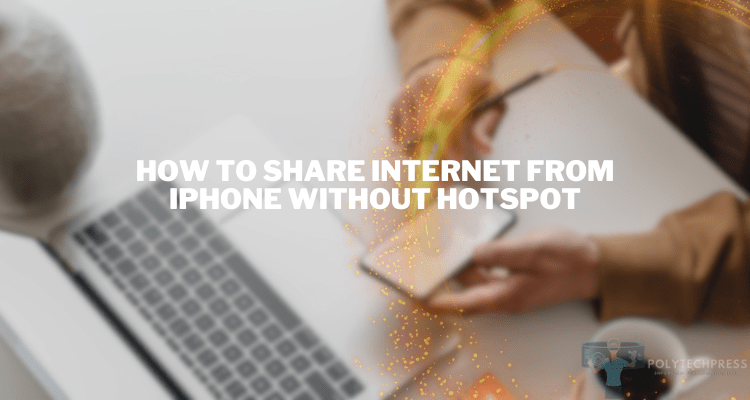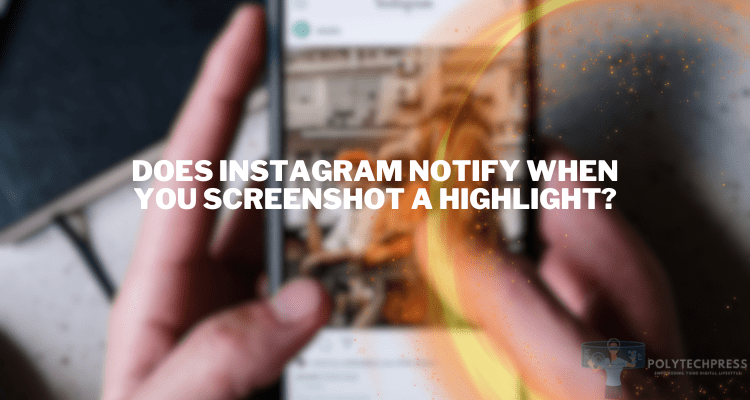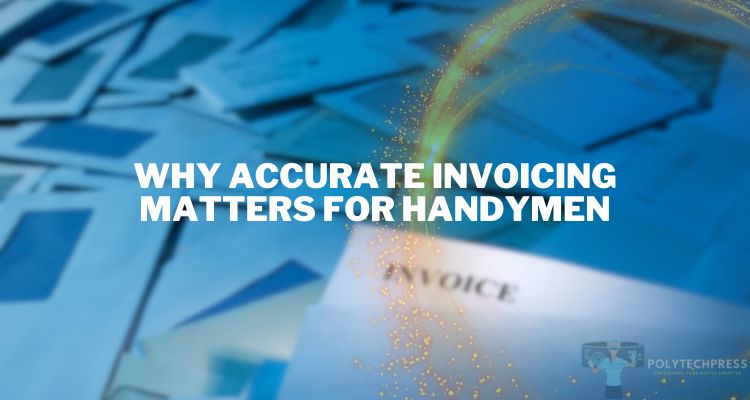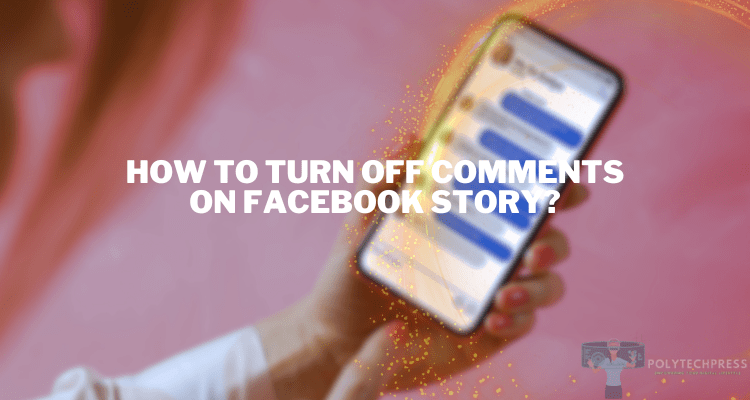Why Does it Say Accept Friend on Snapchat?
Snapchat is one of the most popular social media platforms, with millions of users worldwide. The app’s unique features, including ephemeral messaging, filters, and augmented reality lenses, have made it a go-to platform for users to connect, share moments, and stay entertained.
One of the core functionalities of Snapchat is the ability to add friends and build a network within the app. However, sometimes users may encounter the “Accept Friend” notification, leaving them wondering what it means and how to proceed. In this article, we’ll delve into the reasons behind this notification and provide a comprehensive guide on understanding and managing friend requests on Snapchat.
About Snapchat’s Friend System
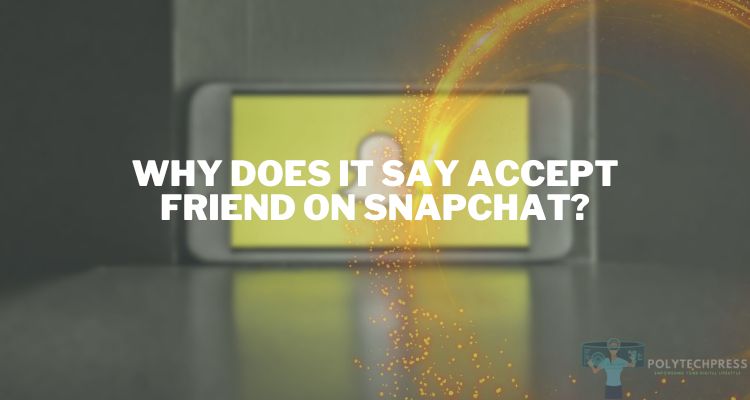
Snapchat’s friend system is a crucial aspect of the platform, as it allows users to connect with their friends, family, and acquaintances. To add a friend on Snapchat, users can either search for the person’s username, scan their Snapcode, or add them from their device’s contact list.
When a user sends a friend request to another Snapchat user, the recipient will see the “Accept Friend” notification, indicating that they have a pending friend request to review and respond to. This notification is Snapchat’s way of informing users that someone has requested to become their friend on the platform.
Why Does “Accept Friend” Appear on Snapchat?
The “Accept Friend” notification appears on Snapchat when another user has sent you a friend request. This can happen in a few different scenarios:
- Direct Friend Request: A user has searched for your Snapchat username and sent you a direct friend request, which you will need to accept or decline.
- Added via Contact: If you have your Snapchat account connected to your device’s contact list, and a contact has joined Snapchat, you may receive a friend request from them.
- Added via Snapcode: If someone has scanned your Snapcode (a unique QR code-like image that represents your Snapchat account) and sent you a friend request, you’ll see the “Accept Friend” notification.
In all these cases, the “Accept Friend” notification is Snapchat’s way of informing you that someone has requested to become your friend on the platform, and you need to take action to either accept or decline the request.
How to Accept a Friend Request on Snapchat
Accepting a friend request on Snapchat is a straightforward process.
Here’s how you can do it:
- Open the Snapchat app and navigate to the “Friends” tab.
- Look for the “Add Friends” section, where you’ll see any pending friend requests.
- Tap on the “Accept” button next to the friend request you want to accept.
Once you’ve accepted the friend request, the user will be added to your Snapchat friends list, and you’ll be able to view their Snaps, Stories, and send them messages and Snaps.
If you encounter any issues with accepting friend requests, you can try the following troubleshooting tips:
- Ensure that you have the latest version of the Snapchat app installed.
- Check your internet connection and try accepting the request again.
- If the issue persists, you can try logging out of your Snapchat account and then logging back in.
Reasons Behind Unprompted “Accept Friend” Notifications
In some cases, users may see the “Accept Friend” notification pop up unexpectedly, without having actively sent a friend request. There are a few potential reasons why this could happen:
- Snapchat’s Recommendation System: Snapchat’s algorithm may sometimes suggest new potential friends to users based on their existing connections, location, or other factors. These suggestions can result in an “Accept Friend” notification, even if the user didn’t actively search for or request that person.
- Privacy and Visibility Settings: Snapchat’s privacy settings allow users to control who can find and send them friend requests. If a user’s settings are set to “Everyone” or “My Contacts”, they may receive more unsolicited friend requests, leading to unexpected “Accept Friend” notifications.
- Deleted or Blocked Contacts: If a user has previously deleted or blocked a Snapchat contact, and that contact has since re-added the user, the “Accept Friend” notification may reappear, even though the user had previously removed them.
Managing Snapchat Friend Requests and Privacy
To better control the friend requests you receive on Snapchat, consider the following tips:
- Review Your Privacy Settings: Go to the Settings menu in Snapchat and navigate to the “Who Can…” section. Adjust the settings for “Contact Me” and “See My Story” to control who can send you friend requests and view your content.
- Selectively Add Friends: Be mindful of who you add as a friend on Snapchat. Carefully review requests and only accept those from people you know and trust.
- Block and Remove Friends: If you receive unwanted friend requests or want to remove a friend, you can easily block or remove them from your Snapchat connections. This will prevent them from contacting you or seeing your content.
FAQs About Adding Friends on Snapchat
What happens when you unfriend someone on Snapchat?
When you unfriend someone on Snapchat, they will no longer be able to see your Snaps, Stories, or messages, and you won’t be able to see theirs. However, they may still be able to view your public profile information.
How do you know if someone accepted you on Snapchat?
If someone has accepted your friend request on Snapchat, you’ll see their profile picture and username appear in your Friends list. You’ll also be able to send them Snaps and view their Stories.
Does Snapchat automatically accept friends?
No, Snapchat does not automatically accept friend requests. When someone sends you a friend request, you’ll see the “Accept Friend” notification, and you’ll need to manually accept or decline the request.
Conclusion
Understanding the reasons behind the “Accept Friend” notification on Snapchat and how to manage your friend requests and privacy settings is crucial for maintaining a seamless and enjoyable experience on the platform. By being proactive in managing your Snapchat connections, you can ensure that your social network aligns with your preferences and enhances your overall Snapchat experience.