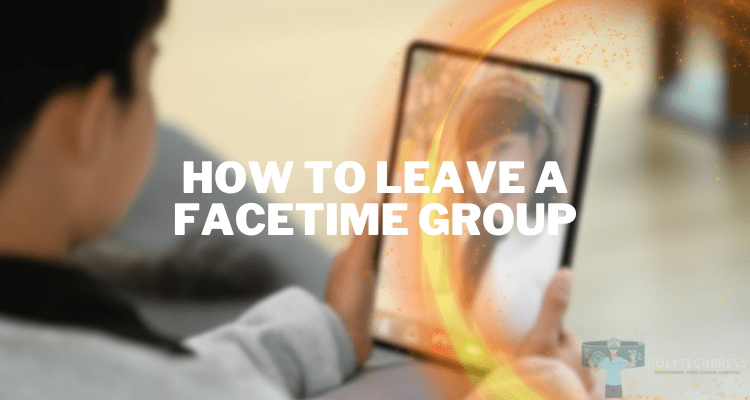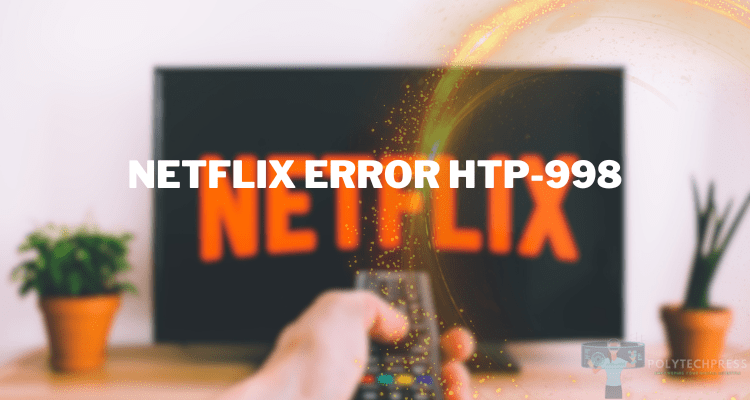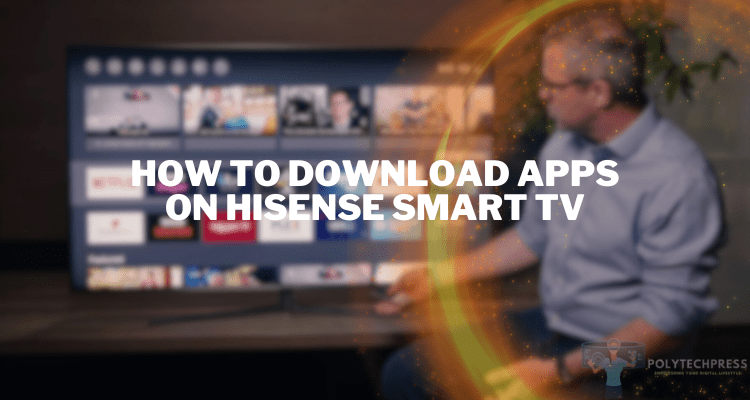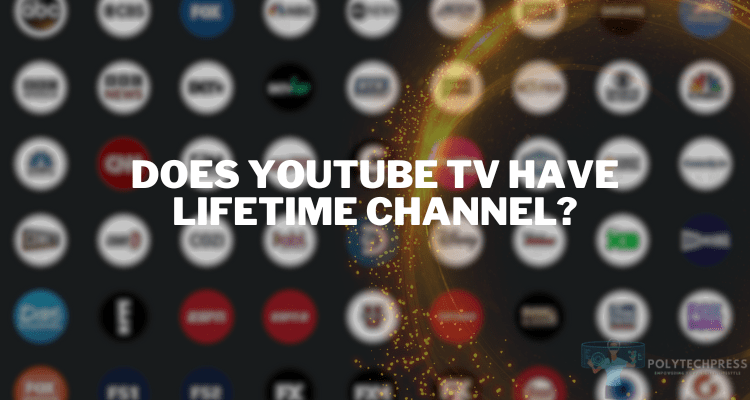Why Is My YouTube TV Blurry?
With its diverse array of channels and convenience of viewing anywhere, YouTube TV has grown increasingly popular among television enthusiasts. However, a common concern raised by users is the occurrence of blurry videos. This article explores the reasons behind this problem and offers effective solutions to enhance your viewing experience.
Video Quality on YouTube TV
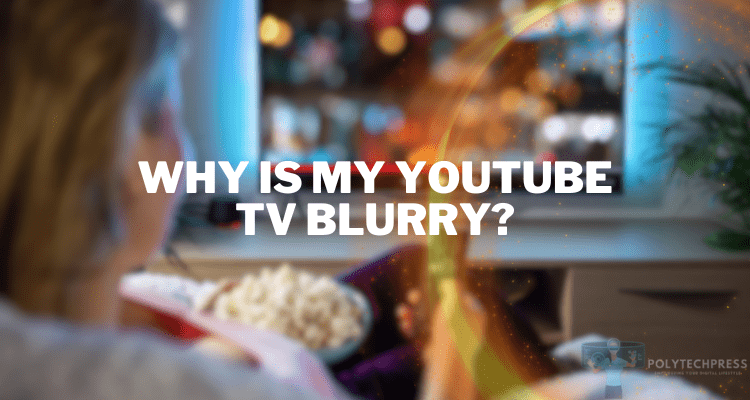
Video resolution, which defines the sharpness and clarity of a picture, plays a significant role in your YouTube TV viewing experience. Higher resolutions, like 1080p or 4K, offer more pixels and consequently a clearer, sharper image. YouTube TV typically attempts to automatically adjust video quality based on your network speed and the capabilities of your viewing device. However, this can sometimes lead to sub-optimal results, such as blurry video.
Why Is My YouTube TV Blurry: Common Causes
If you observe that your YouTube TV appears blurry, it’s important to identify the root cause in order to rectify it. The following are the typical scenarios you should consider:
Low Internet Speed and Bandwidth Issues
YouTube TV requires a certain minimum Internet speed to stream high-quality videos. If your Internet connection falls below this threshold, YouTube TV may automatically reduce video quality, resulting in a blurry picture.
Overcrowded Network or Heavy Data Traffic
If multiple devices are using the same network to stream videos, play games, or download large files, it can overload your network and result in slower Internet speeds, causing YouTube TV to appear blurry.
Device Limitations and Outdated Software
Some devices, especially older ones, might not support high-definition video. Furthermore, outdated software can also cause issues with video streaming, including blurry pictures.
Incorrect Video Settings on YouTube TV or Device
If the video settings on YouTube TV or your device are not correctly configured, it can lead to a blurry video stream. This includes incorrect resolution settings or enabling options that your device or network can’t support.
Regional Restrictions and Limitations
Certain content or video quality options may be restricted in some regions due to licensing agreements or network limitations, causing videos to stream at lower qualities.
How to Diagnose Blurry YouTube TV
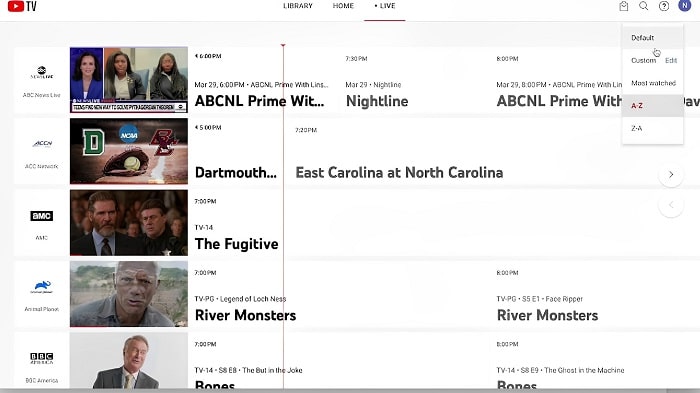
Utilizing the right tools to diagnose the issue of blurry YouTube TV can expedite the process of identifying the exact problem. Here are some common situations to take into account:
Methods to Check Internet Speed and Connectivity
Use online tools like Speedtest by Ookla to measure your Internet speed. Compare the results with YouTube TV’s recommended Internet speeds.
Techniques to Identify Device Issues
Check if your device supports high-definition video and that it’s running the latest version of its operating system and the YouTube TV app.
Steps to Verify Current Video Settings on YouTube TV
Review the video settings within the YouTube TV app and ensure they’re correctly configured, particularly the video quality and resolution settings.
Tips to Check for Regional Restrictions and Software Updates
Check if the content you’re trying to watch has any specific restrictions in your region. Additionally, ensure your device’s software and YouTube TV app are up-to-date.
Solutions to Blurry YouTube TV
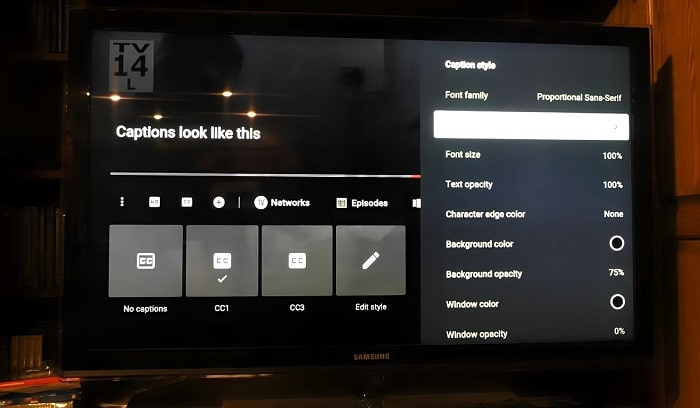
After you have determined the cause of YouTube TV blur, follow one of the tips to resume watching your favorite videos in maximum quality:
Enhancing Internet Speed and Connectivity
Upgrade your Internet plan or optimize your network for better connectivity, for instance, by using wired connections where possible, moving closer to your Wi-Fi router, or reducing network congestion.
Addressing Device Limitations and Software Updates
Upgrade to a device that supports high-definition video. Ensure your device and the YouTube TV app are running the latest versions.
Adjusting Video Settings on YouTube TV and Device
Ensure your video settings are optimized for the best quality your device and network can support. This may involve changing the resolution settings within the YouTube TV app or your device.
Tips to Handle Regional Restrictions
If certain content is restricted in your region, consider legal alternatives like VPNs or proxies, though note these may violate some service agreements.
Preventive Measures to Avoid Blurry YouTube TV in the Future

Regularly Monitoring Internet Speed and Upgrading as Necessary
Monitor your Internet speeds regularly using online tools. If you consistently see speeds lower than what’s needed for high-quality streaming, consider upgrading your Internet package or speaking with your service provider about improving your connection.
Keeping Devices and Apps Updated
Ensure your devices and the YouTube TV app are always updated to the latest versions. Updates often include performance improvements and fixes that can prevent issues like blurry video.
Routine Check on Video Settings
Regularly check and adjust your video settings based on your current viewing conditions. For example, if you’re viewing on a larger screen or have a faster Internet connection, you might want to increase the video quality.
Understanding and Addressing Possible Regional Restrictions
Stay informed about regional restrictions that may affect video quality. Explore legal alternatives, like VPNs, to bypass these restrictions, but remember to respect all relevant service agreements and local laws.
Conclusion
In summary, there are various factors, including Internet speed, device capabilities, video settings, and regional restrictions, that can cause YouTube TV to appear blurry. However, by diagnosing and addressing these issues, you can significantly improve your viewing experience.
Preventive measures, like regularly monitoring your Internet speed and keeping your devices updated, can help maintain optimal video quality. Remember, the goal is to enjoy your favorite content in the best possible quality, so don’t let blurriness stand in the way of your perfect YouTube TV experience.
Read Also: