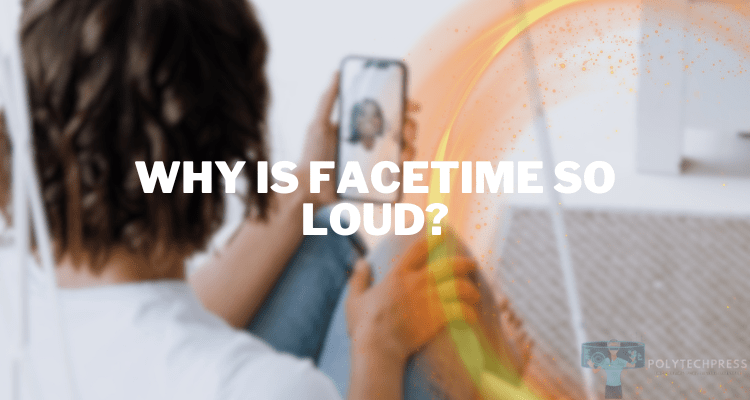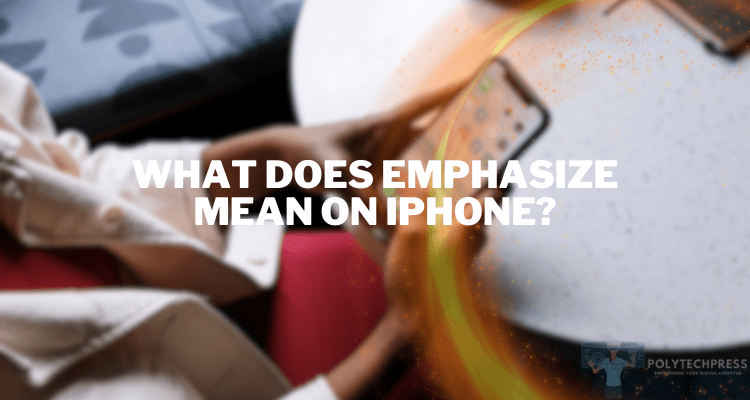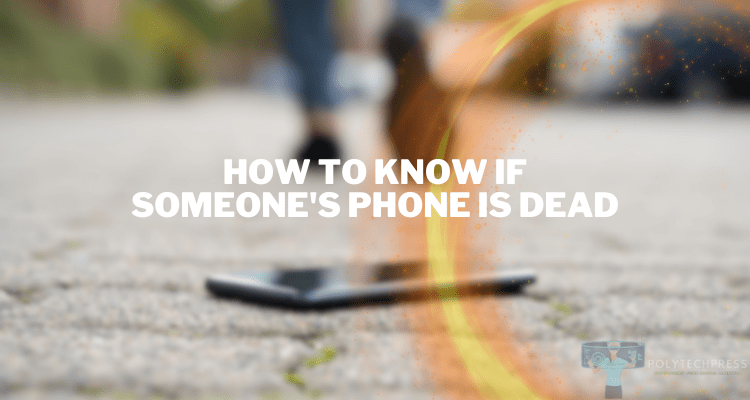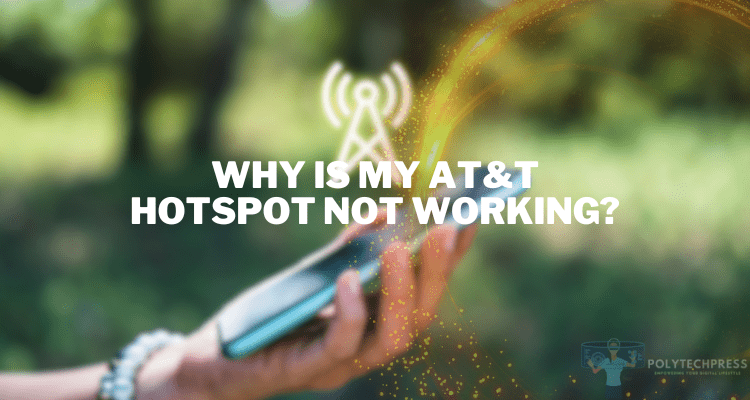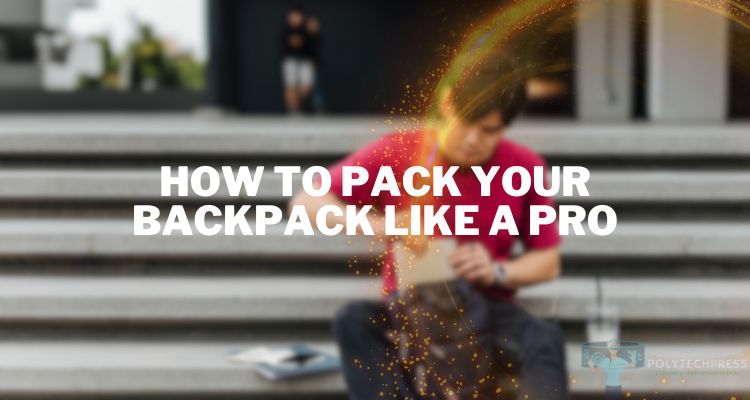Can You Make an Apple ID without a Phone Number?
An Apple ID is your gateway to the world of Apple; it’s the account you use to download apps, sign in to iCloud, and make purchases on the App Store and iTunes. A common belief is that you must have a phone number to create an Apple ID. However, is this really the case? The answer might surprise you. This article aims to answer the question: Can you make an Apple ID without a phone number? And we will provide various methods to help you do just that.
Why You Might Want to Create an Apple ID without a Phone Number

In this age of data breaches, many people are wary of sharing personal information like their phone number. Not everyone has a mobile phone, but they may still own an iPod, iPad, or a Mac.
You might have a device that you only use over Wi-Fi and don’t want to link it to a phone number. When traveling or living abroad, you might not have a local phone number, making it difficult to create an Apple ID using traditional methods.
Conventional Methods for Creating an Apple ID (and Their Limitations)
Creating an Apple ID is typically straightforward. You provide an email address, create a password, and enter your phone number for two-factor authentication. But what if you don’t want to share your phone number? This limitation can deter some users from creating an Apple ID, keeping them from fully accessing Apple’s services.
Can You Make an Apple ID without a Phone Number? – The Answer
The short answer is yes, you can. Apple provides alternative authentication methods for users who either can’t or don’t want to provide a phone number.
This offers the freedom to access Apple services without giving up your number.
Alternative Authentication Methods

Apple understands that not everyone has access to a mobile phone or wants to associate a phone number with their Apple ID. This is why the tech giant allows for alternative authentication methods, including:
- Email Authentication: Instead of using a phone number for two-factor authentication, you can use your email. Apple will send you verification codes to this email whenever you attempt to log in.
- Trusted Devices: If you already own another Apple device, you can use it as a trusted device to receive four-digit verification codes for authentication.
- Security Questions: Some users might find it easier to set up security questions that only they can answer. This is another layer of security that doesn’t require a phone number.
- Physical Two-Factor Authentication Devices: Though not native to Apple’s ecosystem, these physical devices generate time-sensitive codes for logging in, adding another layer of security.
The Benefit of Flexibility
By offering multiple avenues for account verification, Apple makes its ecosystem more accessible. Whether you’re concerned about privacy or simply don’t have a phone number, these alternative authentication methods ensure you’re not locked out of enjoying Apple’s array of services and features.
How to Create an Apple ID without a Phone Number: Step-By-Step Guide
Creating an Apple ID without a phone number is easier than you might think. Below are detailed instructions for doing so using an iOS device, a Mac, and Apple’s website.
Using an iOS Device: Apple ID without a Phone Number
Step 1: Open Settings
- Unlock your iOS device and open the “Settings” app, represented by the gear icon.
Step 2: Sign in to your iPhone
- Tap on “Sign in to your iPhone” at the top of the “Settings” menu.
Step 3: Create Apple ID
- You’ll be prompted to sign in with your Apple ID. Since you want to create a new one, select “Don’t have an Apple ID or forgot it?” and then tap on “Create Apple ID.”
Step 4: Skip Phone Number
- Follow the on-screen instructions to enter your email, password, and other required information. When prompted for a phone number, select the “Skip” option.
Creating an Apple ID without a Phone Number via Mac
Step 1: Open System Preferences
- Click on the Apple logo in the top left corner of your Mac and select “System Preferences” from the drop-down menu.
Step 2: Apple ID
- Click on the “Apple ID” icon, typically located in the top-right corner of the System Preferences window.
Step 3: Create Apple ID
- A window will appear asking you to sign in with your Apple ID. Click on “Create Apple ID” usually found at the bottom of the dialog box.
Step 4: Skip Phone Number
- Follow the prompts to provide your email, create a password, and input other necessary details. When asked for your phone number, look for an option to skip or not provide a number.
Apple’s Website to Creating an Apple ID without a Phone
Step 1: Go to the Apple ID Website
- Open your web browser and go to the Apple ID Website.
Step 2: Create Apple ID
- Scroll down and click on “Create Your Apple ID,” usually found at the bottom of the page.
Step 3: Filling Information
- You’ll be taken to a form requiring various details such as your email, first name, last name, and password.
Step 4: Skip Phone Number
- The phone number field will also be present, but it is usually optional. You can simply skip this field if you don’t want to link your Apple ID with a phone number.
By following these steps, you’ll be able to create an Apple ID without associating it with a phone number, giving you the freedom to enjoy Apple services on your own terms.
Possible Issues and How to Overcome Them
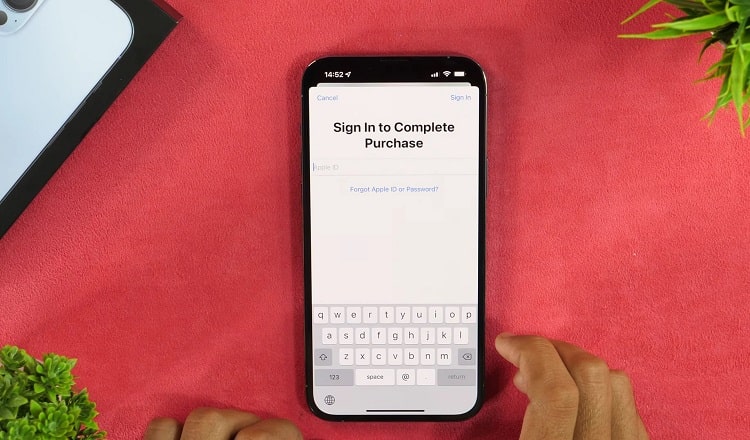
While creating an Apple ID without a phone number is straightforward, you might encounter some issues along the way. Here are common problems and how to troubleshoot them:
Error Message When Skipping Phone Number
Some users report receiving an error message when they try to skip the phone number step. This is often a temporary glitch and can usually be overcome by:
- Refreshing the Page: If you are on Apple’s website, simply refresh the page and try again.
- Restart the App: If you are on an iOS device or Mac, close the settings or system preferences app and reopen it.
Mandatory Phone Number Field
In some cases, the phone number field may appear as mandatory, not allowing you to proceed without entering one. Here are some workarounds:
- Use a Different Device: Sometimes, the requirement for a phone number is device-specific. If you have access to another iOS device or Mac, try creating your Apple ID there.
- Contact Apple Support: If all else fails, reaching out to Apple’s customer support can provide a solution tailored to your specific issue.
Email Already in Use
If the email you are trying to use for your Apple ID is already associated with another account, you’ll need to use a different email address. Alternatively, you can:
- Remove the Email from the Existing Account: Sign in to the other Apple ID and remove the email address you want to use, then try again.
- Use an Email Alias: Some email providers allow you to create alias emails that forward to your main inbox. You can use an alias to create your new Apple ID.
Country Restrictions
If you’re facing issues because you are traveling or have relocated to a different country, remember that Apple IDs are region-specific.
- Update Country or Region: You can update the country or region associated with your Apple ID and then try creating a new one.
- Use a VPN: While not officially recommended, some users have had success using a VPN to create an Apple ID associated with a different country.
Two-Factor Authentication Limitations
Without a phone number, you won’t be able to use two-factor authentication via SMS. However, you can:
- Use Email for Two-Factor Authentication: Your backup email can serve as another layer for two-factor authentication.
- Use a Trusted Device: A different Apple device can also serve as your two-factor authentication method.
By understanding these potential issues and their solutions, you’ll be better prepared to smoothly create your Apple ID without a phone number.
FAQs about Creating an Apple ID without a Phone Number
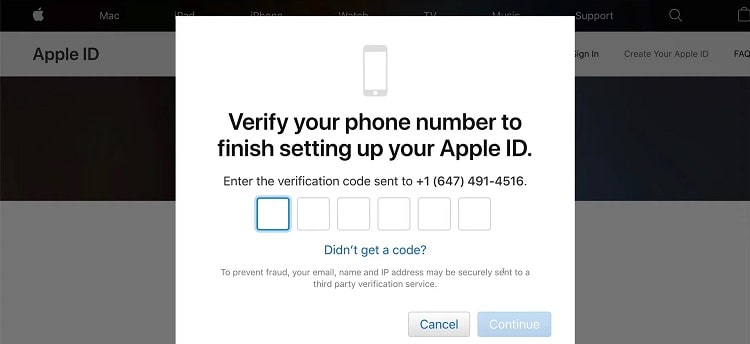
Creating an Apple ID without a phone number may raise several questions. In this FAQ section, we’ll tackle some of the most commonly asked questions to provide you with the comprehensive information you need.
Can I create two Apple IDs with the same phone number?
Yes, you can use the same phone number for multiple Apple IDs. Apple allows you to associate your phone number with more than one Apple ID for things like FaceTime and iMessage. However, each Apple ID will still require a unique email address.
Can I create an Apple ID with Gmail?
Absolutely, you can create an Apple ID using a Gmail account or any other third-party email service. Apple does not require you to use an iCloud email address; you’re free to use Gmail, Yahoo, Outlook, or any other email provider.
How many Apple IDs can I have?
Technically, Apple doesn’t limit the number of Apple IDs a person can have. However, there are practical limitations, such as the need for a unique email address for each account and the management of multiple IDs. Also, certain services like iTunes and App Store purchases may become complex if you’re using multiple Apple IDs.
Remember, it’s usually easier to manage one or two Apple IDs rather than juggling between multiple accounts. Each Apple ID will have its own settings, data backup, and payment information, so keep that in mind when considering creating additional IDs.
Final Words
So, can you make an Apple ID without a phone number? Absolutely. While a phone number is commonly used for security reasons, it’s not mandatory for creating an Apple ID. Whether you prioritize privacy, don’t have a mobile phone, or have other reasons, you can still access all the features Apple offers.
Now that you know how to bypass this step, go ahead and make the most of the Apple ecosystem without tying a phone number to your account. Feel free to share this article with others who may find this information useful and stay tuned for more tips and tricks on how to navigate the world of Apple.