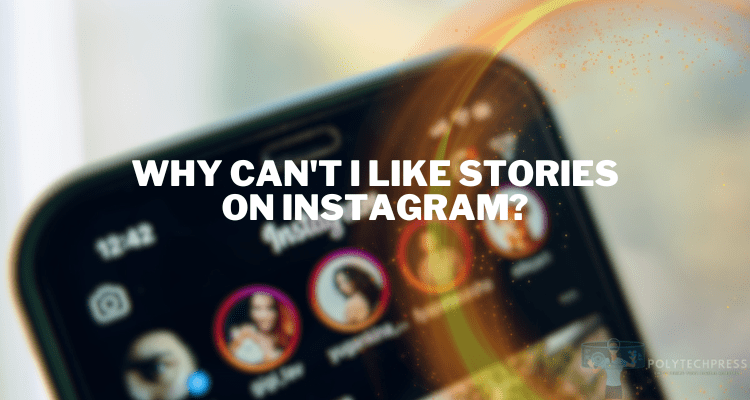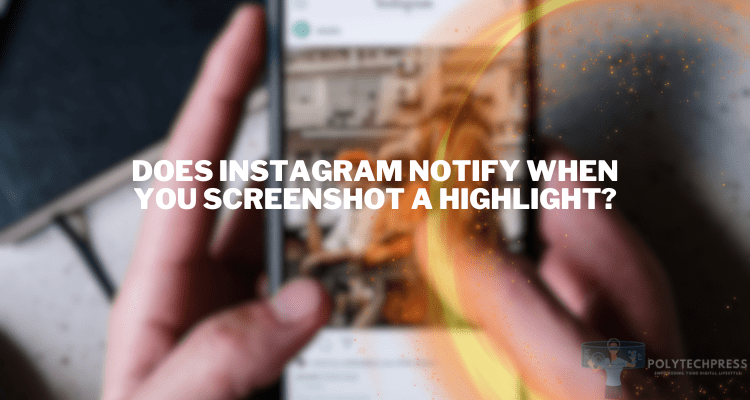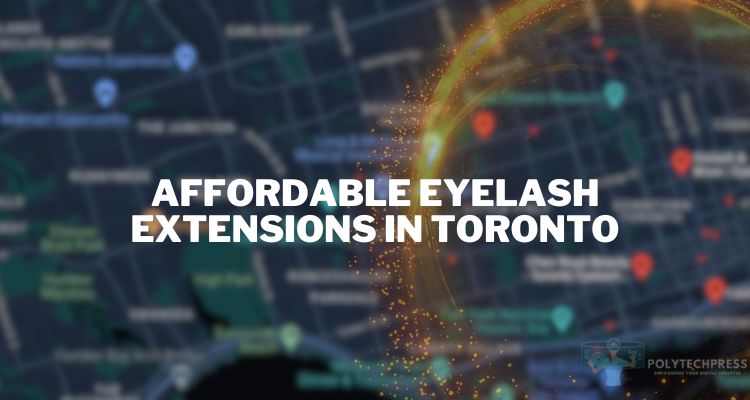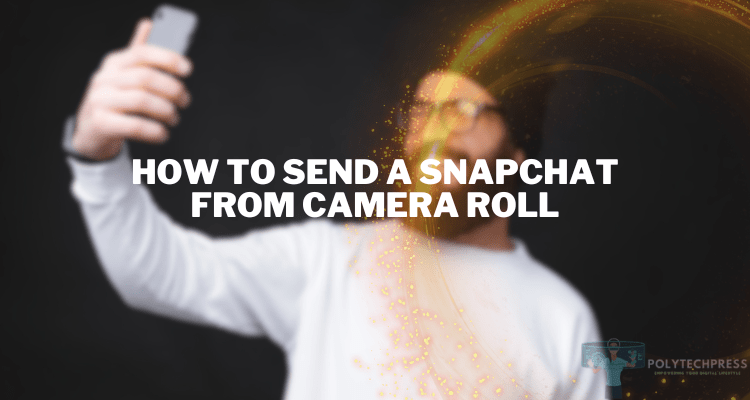Why Is My Verizon Router Yellow?
Much like the traffic lights that guide vehicles on roads, the light signals on a router provide crucial information about the device’s status and network health. These light indicators can alert users to a range of issues, from simple power on/off status to complex network connectivity problems.
For many users, understanding these signals can mean the difference between uninterrupted connectivity and frustrating downtimes. Among the myriad of queries related to router light signals, a commonly encountered question is: “Why is my Verizon router yellow?” This article aims to demystify this specific issue, offering insights and solutions to ensure you stay connected.
Basics of Verizon Router Lights
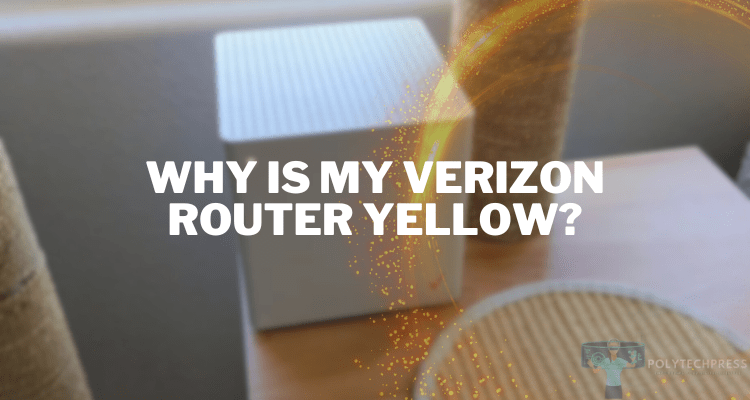
Every router, including those from Verizon, comes equipped with light indicators designed to convey specific messages about the device’s operational status and the health of the network. These lights, varying in colors, offer at-a-glance information which can be invaluable for troubleshooting or understanding the current state of your internet connection.
| Indicator Color | Reasons |
| Yellow Light | The presence of a yellow light on a Verizon router can be a bit perplexing for users. In general, a yellow (or sometimes amber) light indicates that the router is operational but might not have a full, optimal connection. It can suggest a range of issues, from a weak Wi-Fi signal to an intermediate connection problem. |
| Green Light | Typically, a steady green light indicates that the router is functioning properly and has a stable connection to the internet. |
| Red Light | A red light is usually a warning or alert. It often signifies that there’s a problem either with the device, its connection to the internet, or with the service from the ISP. |
| Blinking Lights | A blinking or flashing light, regardless of its color, often denotes activity. For example, a blinking green light might indicate data transfer or that the router is in the process of establishing a connection. |
Why Is My Verizon Router Yellow? – What it Means
Typically, a yellow light on a Verizon router signifies that while the router is active, it may not have a complete or ideal connection.
This can point to various concerns, from a feeble Wi-Fi signal to intermittent connectivity challenges. Let’s delve into the specific issues that might trigger the yellow light on your Verizon router.
Initial Setup or Restart
Boot-up Process: When you first power on your Verizon router or when it’s restarted, the router undergoes an initialization process. During this phase, the router checks its internal systems, establishes a connection with the modem, and starts its Wi-Fi networks. A yellow light can appear temporarily, signifying that the router is in the middle of its boot-up process. It’s essential to give it a few minutes to complete this stage before jumping to conclusions.
Internet Connection Issues
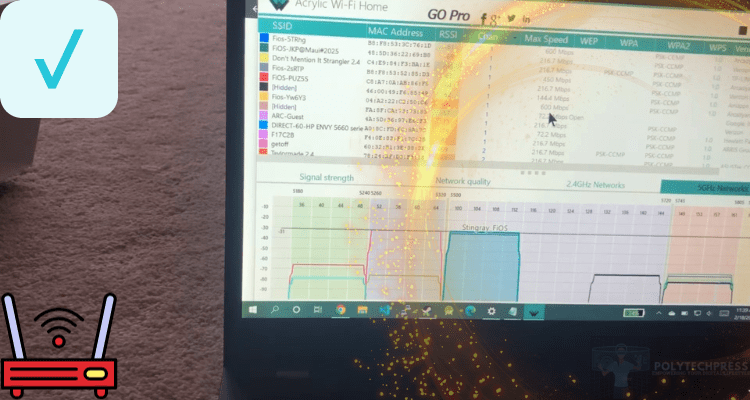
-
- Yellow as a Warning: A persistent yellow light might be an indicator of problems with the internet connection. It suggests that while the router is operational, it’s struggling to establish a robust link to the internet.
- Possible Causes: This can be due to a service outage in your area, issues from the side of your Internet Service Provider (ISP), physical line problems, or disruptions in the link between the router and the modem.
Limited Connectivity
-
- Partial Connection: Sometimes, the yellow light doesn’t mean there’s a problem with the router’s connection to the internet, but rather with its connection to certain devices. It can indicate that some devices are experiencing limited or no connectivity.
- Potential Causes: This could be due to an overcrowded network where too many devices are connected simultaneously, issues specific to a particular device, or interference from other wireless signals or electronic devices.
Firmware Updates
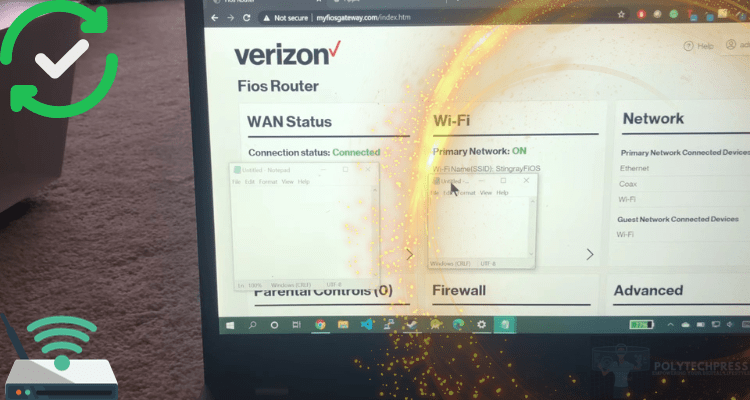
-
- Automatic Updates: Modern routers, including those from Verizon, occasionally undergo firmware updates to improve performance, patch vulnerabilities, or add new features. During this update process, the router might display a yellow light.
- Duration and Post-Update: The yellow light might persist for several minutes during the update. After a successful update, the router should automatically restart, and the light should return to its standard green, indicating a stable connection. If it doesn’t, manual intervention might be required.
Hardware Issues
-
- Yellow as a Red Flag: While rare, hardware malfunctions can manifest as a persistent yellow light on your Verizon router. This might mean that a component within the router is failing or has failed.
- Signs and Fixes: Other signs of a hardware problem might include frequent disconnections, inability to establish connections even after multiple restarts, or unusual noises from the device. In such cases, resetting the router might help, but if the problem persists, seeking professional assistance or considering a replacement might be the best course of action.
Troubleshooting Tips When Your Verizon Router Light is Yellow

Navigating a yellow light on your Verizon router can be daunting, but with systematic troubleshooting, you can pinpoint and resolve the issue. Here’s a step-by-step guide to get your connection back on track.
Basic Troubleshooting
Restart the Router: Often called “power cycling,” this simple step can resolve a multitude of issues. Turn off your router, wait for about 30 seconds, and then turn it back on. Allow a few minutes for the device to initialize.
Check Cable Connections: Ensure that all cables, especially the Ethernet cables connected to the modem, are securely plugged in. Loose or damaged cables can disrupt the connection.
Stable Power Source: Make sure your router is connected to a reliable power source. Avoid connecting it to outlets shared with high-power appliances which might cause power fluctuations.
Tech Solutions
Router’s Interface: By logging into the router’s web interface using a browser, you can gain insights into potential issues, see connected devices, and manage settings.
Manual Firmware Update: While most routers update automatically, it might be worth checking if a firmware update is available. This can often be done from the router’s interface.
Interference Check: Devices like cordless phones, microwave ovens, or other Wi-Fi networks might interfere with your router’s signal. Consider repositioning the router or changing the Wi-Fi channel.
Network Checks
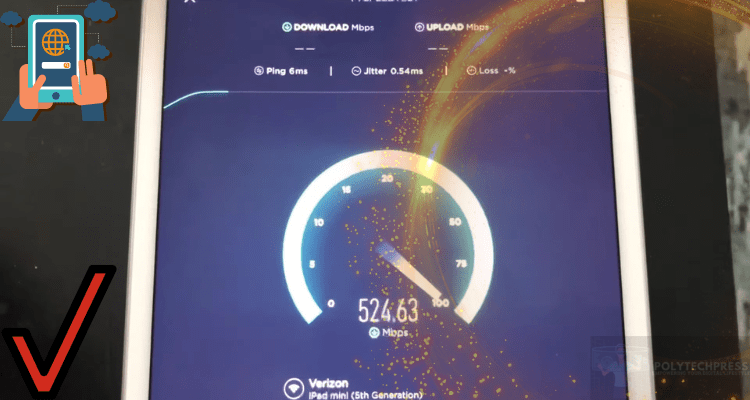
Test Internet Speeds: Using speed test websites, you can check if you’re getting the speeds you’re paying for. Significantly reduced speeds might hint at network issues.
Bandwidth Consumption: If someone on your network is engaged in heavy downloading or uploading, it might consume a significant portion of your bandwidth, affecting performance. Tools on the router’s interface can help monitor this.
Device Overload: Too many devices connected can strain the router. Consider disconnecting devices not in use and checking the router’s performance.
Contacting Verizon Support
When to Contact: If the above steps don’t resolve the issue, or if you suspect the problem is on Verizon’s end, it’s time to get in touch.
Reaching Out: Use the customer support number provided on your bill or the Verizon website. Live chat options might also be available.
Providing Information: Before calling, have relevant information ready—your account details, a description of the issue, steps you’ve already taken, and any error messages you might have seen. This will expedite the process and assist the support staff in helping you more efficiently.
Endnotes
The yellow light on a Verizon router, while initially perplexing, serves as a prompt for users to investigate and optimize their network’s health. By understanding what this signal signifies and having the tools to troubleshoot, users can ensure a stable, robust connection. Remember, your router’s signals, much like a car’s dashboard lights, are there to guide, warn, and assist in maintaining optimal performance. Embracing this guidance will ensure that you’re rarely left in the digital dark.