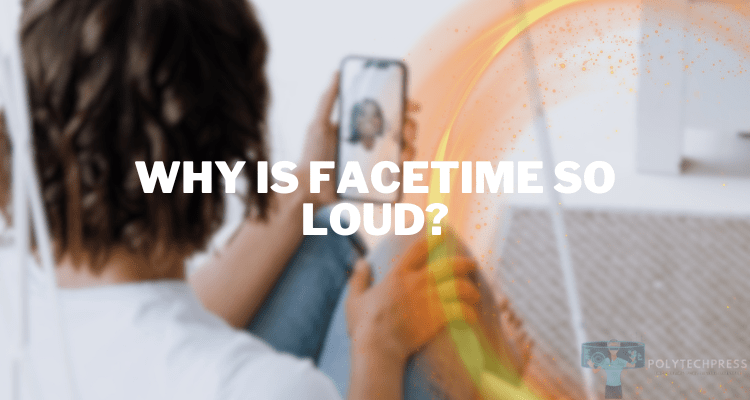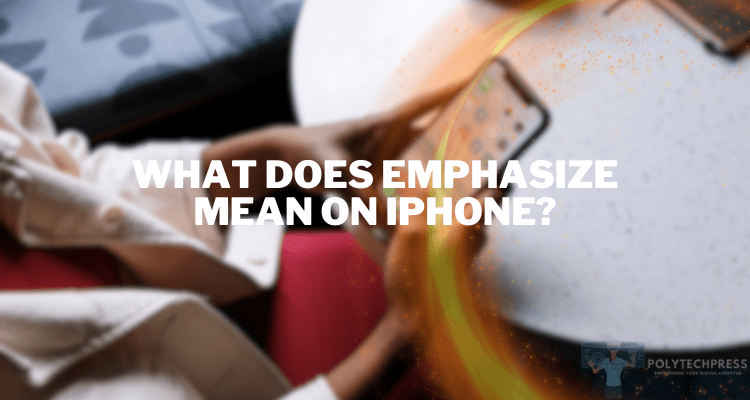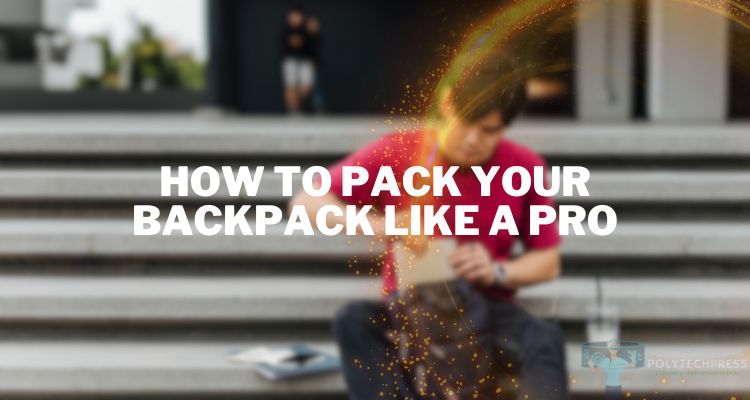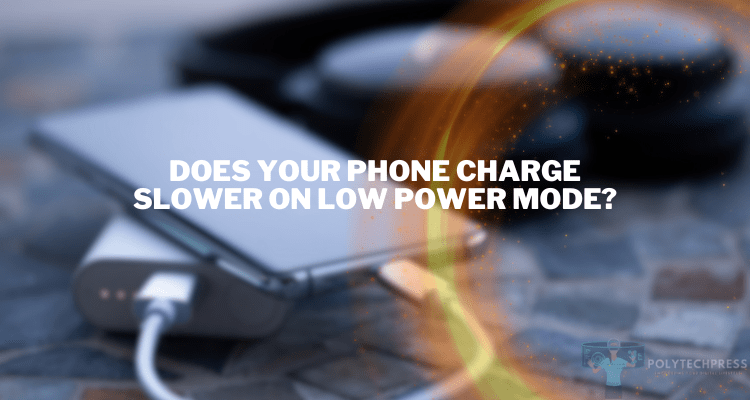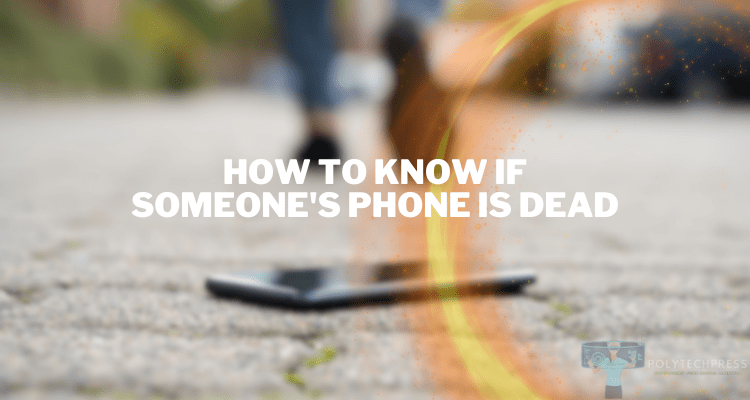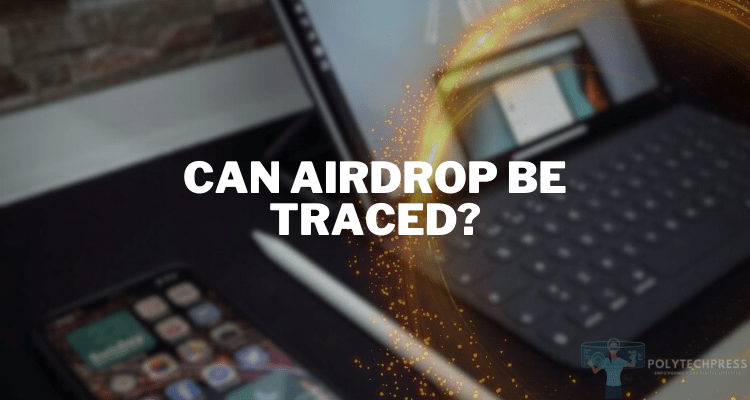Why Is my AT&T Hotspot Not Working?
Are you dependent on your AT&T hotspot for internet connectivity while on the move? If so, experiencing issues with it can be frustrating. Many people often wonder, “Why is my AT&T hotspot not working?” This article aims to answer that question and provide you with actionable solutions. The guidelines covered here apply to both AT&T hotspot devices and smartphone hotspot features.
Why Is my AT&T Hotspot Not Working: Possible Reasons
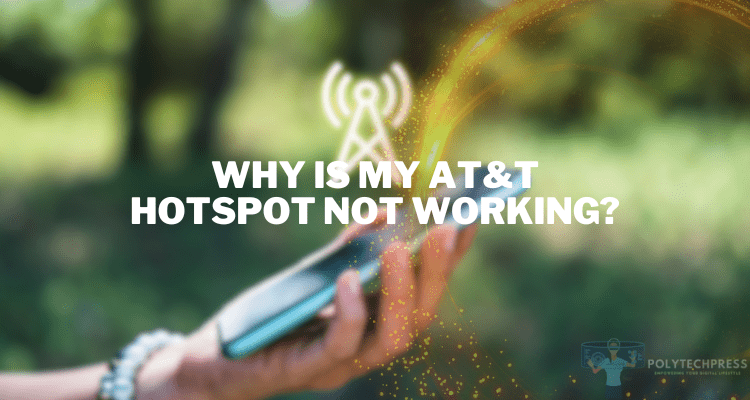
Issues that could cause your AT&T Hotspot to function inconsistently can generally be grouped into five main categories. Understanding these categories can expedite the troubleshooting process, helping you resolve your issue more efficiently.
Network Connectivity Issues
- Weak or No Cellular Signal: A weak cellular signal can significantly affect your hotspot’s performance. It’s one of the most common reasons why your AT&T hotspot may not work.
- Network Congestion: When too many users are on the network, it can slow down or completely halt hotspot functionality.
- Roaming Complications: Using your hotspot while roaming might lead to connectivity issues due to network limitations or additional charges.
Device Limitations
- Overloaded Device: Having too many devices connected can overload your hotspot and cause it to fail.
- Outdated Hardware: Using an older hotspot device can result in compatibility issues with newer technologies.
Software Problems
- Outdated Software or Firmware: Outdated software can cause your hotspot to act erratically or stop working altogether.
- Incorrect Settings: Wrong configuration settings can also lead to problems with your hotspot.
Account and Plan Restrictions
- Data Limits: If you’ve exhausted your data plan, your hotspot will not work until the next billing cycle or until you purchase additional data.
- Payment Status: Inactive or suspended accounts due to non-payment will also result in hotspot issues.
Interference and Environmental Factors
- Physical Obstructions: Buildings, walls, and other obstructions can interfere with your hotspot’s connectivity.
- Interference from Other Devices: Electronic devices emitting radio frequencies can also interfere with hotspot signals.
Basic Troubleshooting Steps when AT&T Hotspot Not Working

After you have determined the cause of the problem that the AT?T of the Hotspot is not working, then choose the appropriate instruction for solving it, which is given below.
Restart Your Hotspot Device or Smartphone
Restarting your device may sound like a too-basic solution, but it’s often one of the most effective ways to resolve connectivity issues. A restart clears the system’s memory and can automatically fix glitches or bugs that are affecting your hotspot’s performance. Here’s how to do it:
- Turn off the hotspot device or the smartphone’s hotspot feature.
- Wait for at least 30 seconds.
- Turn it back on and check if the issue is resolved.
Check Cellular Signal Strength
Cellular signal strength is represented by the signal bars at the top of your device. The more bars you see, the stronger the signal. If you’re experiencing a weak signal:
- Move to a location with better coverage, preferably an open area.
- Avoid physical obstructions like buildings or walls.
- If signal strength doesn’t improve, consider using a signal booster.
Disconnect and Reconnect to the Hotspot
Sometimes, simply disconnecting and reconnecting to the hotspot can resolve minor connectivity issues. This action refreshes your device’s IP address, possibly resolving any conflicts or errors. To refresh the connection:
- Disconnect your device from the hotspot.
- Wait for a few seconds.
- Reconnect to the hotspot and test the connection.
Verify Account Status and Data Plan
It’s crucial to ensure your AT&T account is in good standing and you haven’t exhausted your data plan.
- Log into your AT&T account to check your payment status.
- Verify that you haven’t reached the data limit of your plan.
- If needed, make a payment or purchase additional data.
Update Software and Firmware
Outdated software or firmware can lead to several issues, including connectivity problems.
- Go to your device’s settings.
- Look for the ‘Update‘ or ‘Software Update‘ option.
- Follow the prompts to download and install any available updates.
By following these basic troubleshooting steps, you can often resolve the “Why is my AT&T hotspot not working?” question without needing advanced technical help.
These steps are designed as first measures in identifying and fixing common issues that affect hotspot functionality.
Advanced Troubleshooting Steps for Not Working AT&T Hotspot

If the basic troubleshooting methods haven’t resolved the “Why is my AT&T hotspot not working?” issue, then it’s time to move on to some advanced steps that can often resolve more complex issues.
Network Settings Reset
Resetting your network settings can resolve a myriad of connectivity issues, but it will also wipe out all saved Wi-Fi networks, Bluetooth devices, and VPN settings. Use this option as a last resort before reaching out for technical support.
- On smartphones, navigate to “Settings” > “General” > “Reset” > “Reset Network Settings.”
- For AT&T hotspot devices, refer to the manufacturer’s guide for steps on how to reset network settings.
- Confirm the action and wait for the device to restart.
Manual APN Settings
Incorrect Access Point Names (APN) can prevent your device from connecting to the internet.
- Navigate to “Settings” > “Network & Internet” > “Mobile Network” > “Advanced” > “Access Point Names.”
- Enter the AT&T APN settings, which can usually be found on their official website or user manual.
- Save and restart the device to apply the new settings.
Factory Reset
If all else fails, a factory reset may be your final option. This will erase all data on the device, so make sure to back up your important files before proceeding.
- On smartphones, go to “Settings” > “General” > “Reset” > “Erase All Content and Settings.”
- For AT&T hotspot devices, refer to the user manual for steps on performing a factory reset.
- Confirm the action, and the device will reset to its original settings.
Reach Out for Technical Support
If you’ve exhausted all other troubleshooting methods, the next step is to contact AT&T’s customer support.
- Call AT&T customer service or use their online chat feature.
- Provide all the necessary details, including any steps you’ve already taken to resolve the issue.
- Follow the representative’s instructions for further troubleshooting or to arrange a service appointment.
By undertaking these advanced troubleshooting steps, you may be able to successfully resolve more complicated issues affecting your AT&T hotspot’s functionality.
If not, professional support may be necessary to ensure that your connectivity is restored.
Prevention Tips
Keeping your device updated can prevent many common issues from occurring in the first place. Keep track of your data usage and account status to avoid unexpected disruptions. Place your hotspot device in an optimal location free from physical obstructions and electronic interference.
Conclusion
To sum up, understanding why your AT&T hotspot is not working can save you from untimely disruptions. The solutions provided here range from simple to advanced troubleshooting steps. By following these guidelines, you’re well on your way to uninterrupted connectivity.