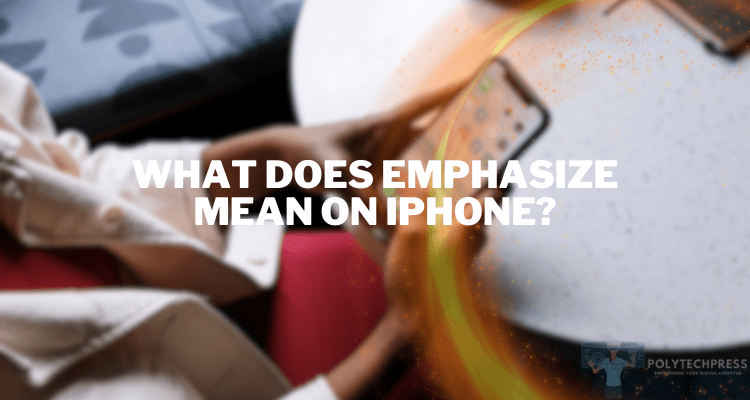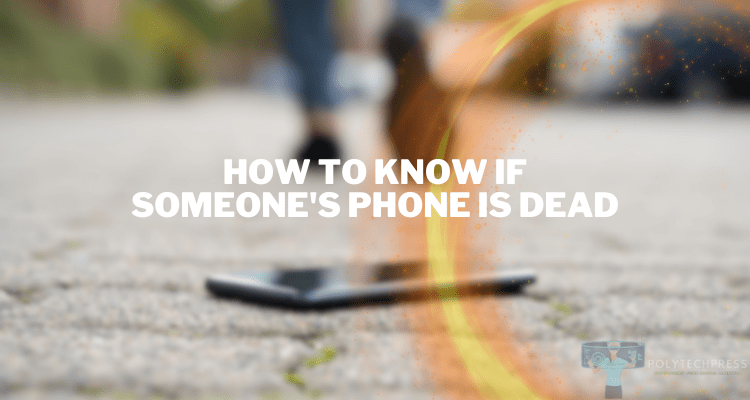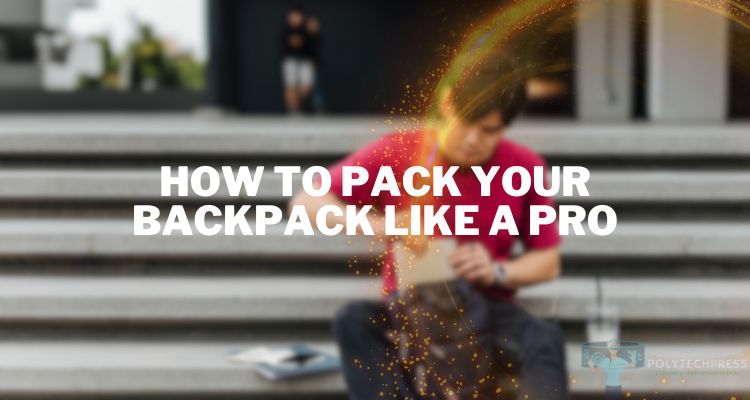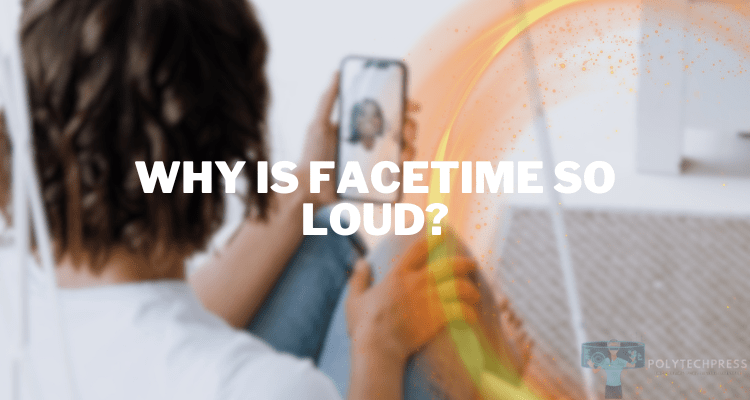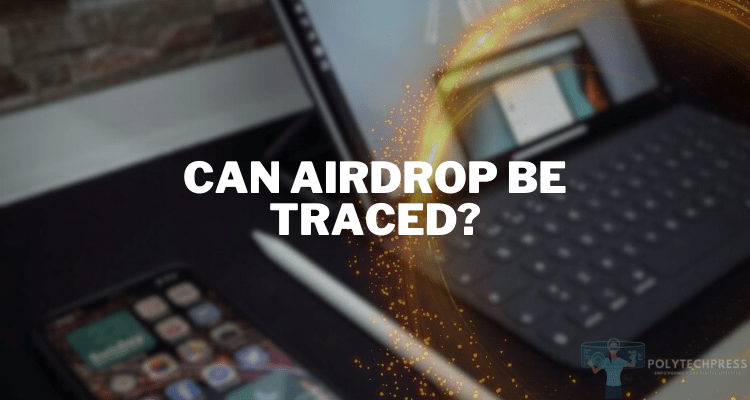How to See Calculator History on iPhone
Calculators have evolved from bulky devices to easily accessible applications right at our fingertips. The iPhone is a prime example, with its built-in calculator that helps you solve problems in seconds. But what if you want to revisit past calculations? In this article, we’ll dive deep into how to see calculator history on iPhone, offering various methods to keep track of your numerical adventures.
Why is Calculator History Important?

Have you ever found yourself rechecking figures in a complex calculation, or trying to remember a specific equation you solved earlier? That’s where calculator history comes into play. The history feature serves three main purposes:
- Quick review of calculations: Easy access to past calculations.
- Verification of calculations: Helps you double-check your math.
- Revisiting complex calculations: Keeps a log for future reference.
Basic Functions of iPhone Calculator
The built-in calculator app on the iPhone offers a clean interface with basic arithmetic functions such as addition, subtraction, multiplication, and division. It also has scientific calculator features when tilted sideways.
These are great, but they miss one crucial component—the history feature.
How to See Calculator History on iPhone: Different Methods
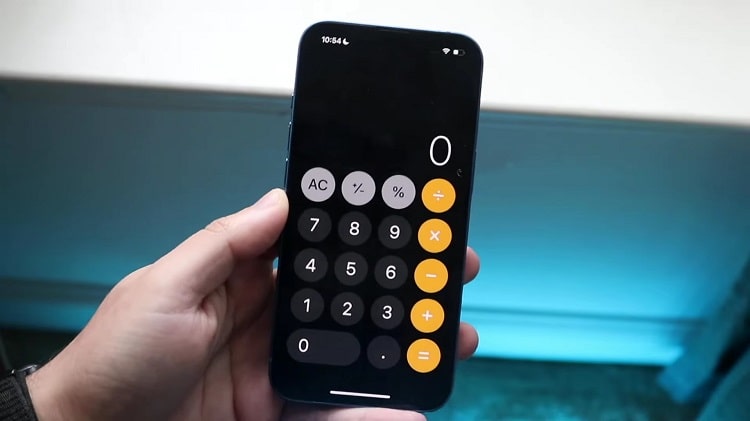
The native iPhone calculator app is quite functional, but unfortunately, it lacks a direct “history” feature. Don’t worry, though; there are several workarounds and alternative methods to keep a record of your calculations.
Method 1: Screenshots
- Taking Screenshots: Simply press the volume up and side button simultaneously to capture your current calculator screen.
- Organizing Screenshots: Create a dedicated album in your Photos app to store these calculator screenshots for easy retrieval later.
Method 2: Using Notes App
- Copying Calculations: Use the ‘copy’ function in the calculator app to copy the result.
- Pasting in Notes App: Open the Notes app and paste the copied result. You can also write down the equation for more context.
Pros and Cons
- Pros: Easily editable and searchable.
- Cons: It requires manual work for each calculation.
Method 3: Third-Party Calculator Apps
There are numerous third-party calculator apps available in the App Store that come with a history feature. Apps like MyScript Calculator and Calcbot allow you to view and save your calculation history.
Pros and Cons
- Pros: Advanced features, including history.
- Cons: Might contain ads or require in-app purchases.
Method 4: Widgets and Today View
Some third-party calculator apps offer widgets that display the history in the Today View. To access, swipe right on your home screen and scroll to add the widget.
FAQs about iPhone Calculator History

Why does my iPhone calculator not show history?
The lack of a history feature in the iPhone’s built-in calculator app is a design choice by Apple. While the app offers various basic and scientific functionalities, a history feature is not one of them. You would need to rely on alternative methods or third-party apps to access past calculations.
How do I recover a deleted calculator on my iPhone?
If you’ve accidentally deleted the built-in Calculator app on your iPhone, you can easily recover it by following these steps:
- Open the App Store on your iPhone.
- In the search bar, type “Calculator.”
- Look for the app that is published by Apple Inc.
- Tap on the cloud icon or “Install” to download it again.
What is the calculator app that shows your history?
Several third-party calculator apps offer history features. Some notable ones are:
- MyScript Calculator: Allows for handwritten input and offers a history feature.
- Calcbot: Offers a detailed history view along with the option to save and label your calculations.
- PCalc: A more advanced calculator with a multi-line display for keeping track of a series of calculations.
- Soulver: Not just a calculator but also a notepad, Soulver lets you save all your calculations in a text format, making it extremely easy to review history.
By choosing one of these apps, you can easily access past calculations and enjoy advanced features not available in the built-in iPhone calculator.
Tips and Tricks
While the native calculator app on iPhones lacks a history feature, there are several ways to manage your past calculations effectively. In this section, we’ll explore some additional tips for managing calculator history on iPhone that can simplify this process and make your life easier.
Use Siri Shortcuts
Siri Shortcuts allow you to automate specific actions on your iPhone. You can create a shortcut that automatically saves your copied calculations to the Notes app or another note-taking platform. This way, you don’t have to remember to save each calculation manually.
Create a Dedicated Notes Folder
If you choose to store your calculator history in the Notes app, create a dedicated folder just for this purpose. It will help you keep all your calculations in one place, making them easy to find later.
Use Cloud Note Services
Consider using a cloud-based note service like Evernote or Apple’s own iCloud Notes. These platforms will sync your calculation history across all your devices, allowing you to access it from anywhere.
Set Reminders
If you often forget to save your calculations, set up a daily or weekly reminder to do so. The Reminders app on your iPhone is perfect for this.
Utilize the Clipboard Manager Apps
Clipboard manager apps can keep track of everything you’ve copied, including your calculations. Apps like Copied or Paste can keep a history of your clipboard, making it easy to revisit any calculations you’ve copied to your clipboard.
Leverage Hashtags or Keywords in Notes
When saving your calculations in a notes app, use specific hashtags or keywords to categorize different types of calculations. For instance, use #budget for budget-related calculations or #recipe for cooking conversions. This will make it easier to search for specific calculations later.
Review and Clean-up Regularly
Don’t let your saved calculations pile up indefinitely. Schedule a regular review of your saved calculations and delete the ones you no longer need. It will make it quicker to sift through your history when you need to find something specific.
Use Date and Time Stamps
Whenever you save a calculation, note down the date and time as well. If you’re working on a project or task that spans several days, this will help you keep track of when each calculation was made.
By implementing these tips for managing calculator history on iPhone, you can maximize productivity and ensure that you always have easy access to your past calculations.
Conclusion
Understanding how to see calculator history on an iPhone can seem cumbersome due to the limitations of the built-in calculator app. However, with various alternative methods like taking screenshots, using the Notes app, or installing third-party applications, you can easily keep track of your calculations. Choose the method that best suits your needs and never lose track of important calculations again.