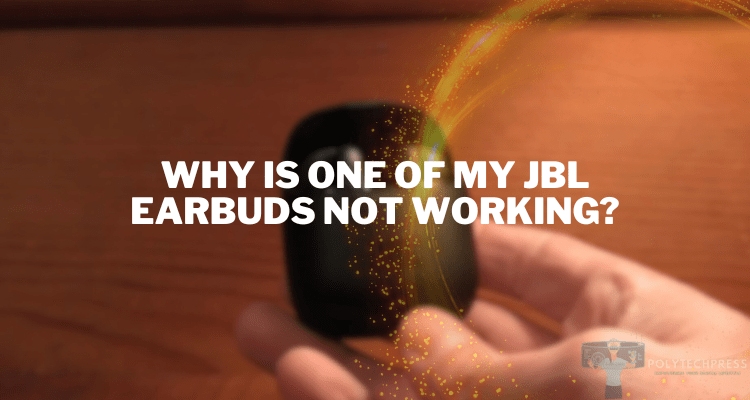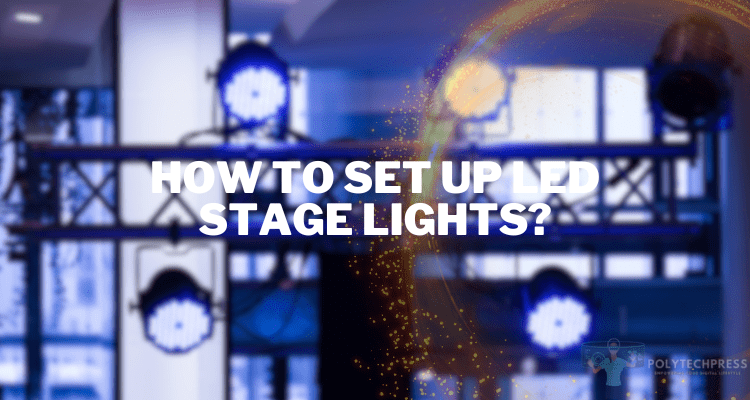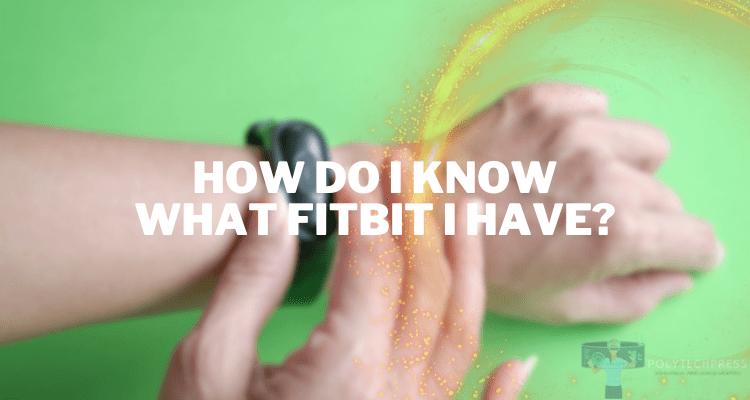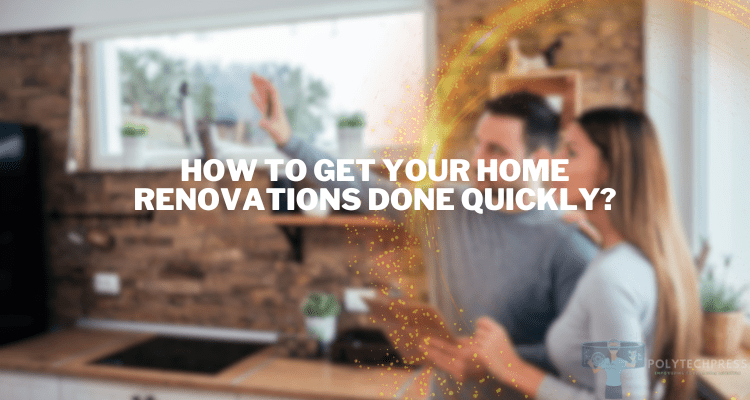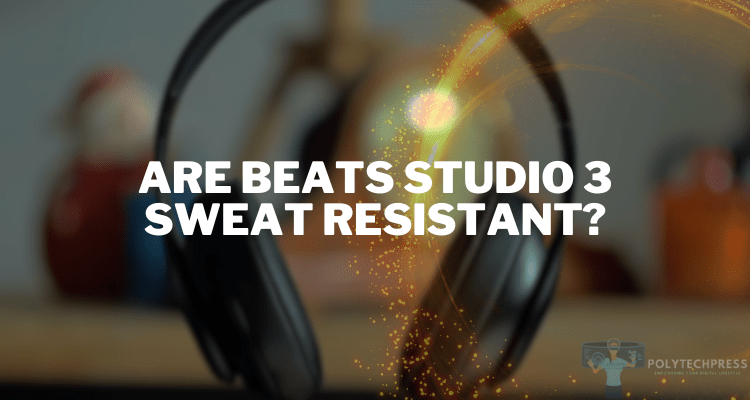How to Connect Sony XM4 To Mac?
The Sony WH-1000XM4 headphones have set a new benchmark for noise-canceling technology, marrying impeccable sound quality with cutting-edge features. Their popularity is not just a testament to their performance but also to the seamless experience they offer across devices, including Macs. Correctly connecting your Sony XM4 to your Mac is crucial for enjoying an optimal audio experience, whether for music, conference calls, or entertainment. This guide will walk you through “how to connect Sony XM4 to Mac,” ensuring a smooth, hassle-free setup.
Basic Moments

Bluetooth technology is the backbone of wireless device connections today. It allows for the transfer of data over short distances, making cables a thing of the past. For Sony XM4 headphones, Bluetooth is what enables a wireless connection to your Mac, promising both freedom and flexibility in how you listen.
Checking Your Mac’s Compatibility
Before attempting to connect your headphones, ensure your Mac is compatible. Check your macOS version and Bluetooth support by clicking on the Apple logo > About This Mac. Also, ensure your Sony XM4’s firmware is up to date via the Sony Headphones Connect app for the best experience.
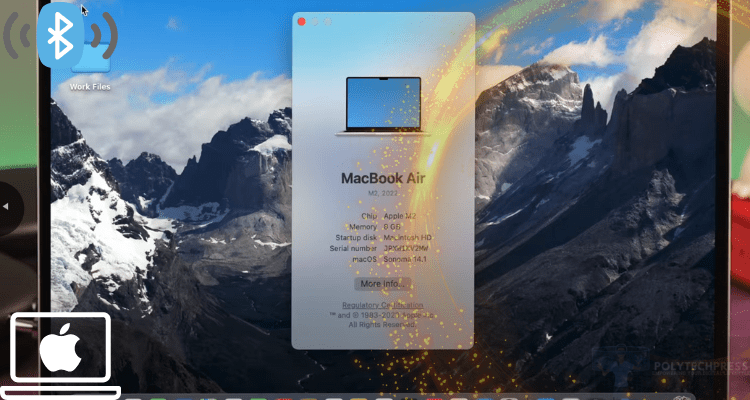
PolyTechPress Guide: Connecting Sony XM4 to Mac
In fact, the process of connecting these popular headphones from Sony to a MacBook is not difficult. Of course, it is somewhat different from the process of connecting Apple branded headphones. Therefore, the PolyTechPress team has looked into this issue and compiled a simple guide for you.
Bluetooth on Mac: Turn On Mode
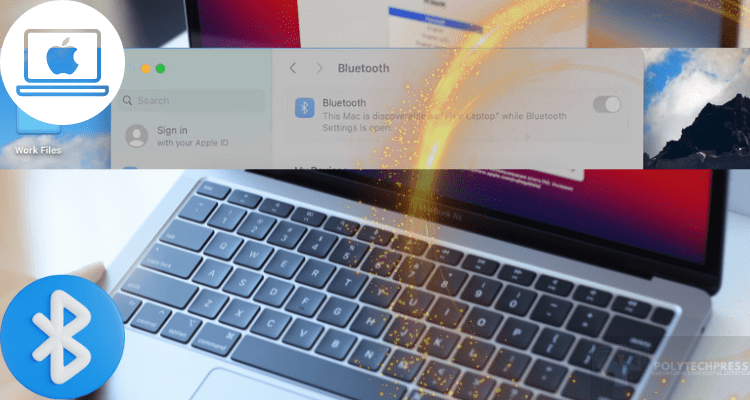
First, enable Bluetooth on your Mac. Go to System Preferences > Bluetooth and turn it on. Alternatively, you can click the Bluetooth icon in the menu bar at the top of your screen and select “Turn Bluetooth On.”
Pairing Mode for Your Headphone

To pair your headphones with your Mac, hold down the power button on your Sony XM4 for about 7 seconds until you hear the voice prompt for Bluetooth pairing. The indicator will flash blue, signaling it’s in pairing mode.
Pairing Mode: Sony XM4/Mac
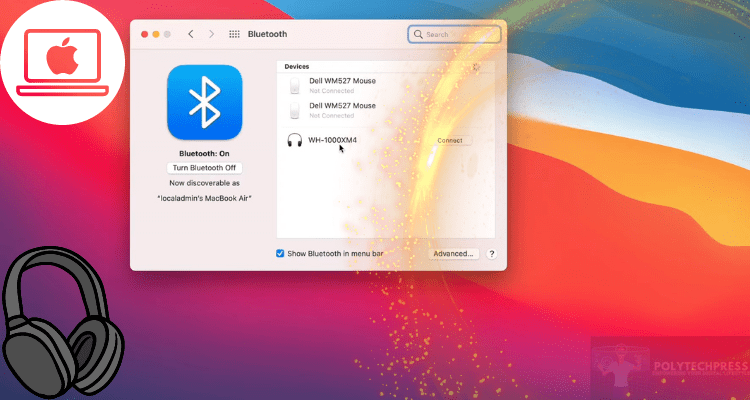
With Bluetooth enabled on your Mac and your headphones in pairing mode:
- Your Mac should display a list of available Bluetooth devices.
- Find and select “WH-1000XM4” from the list.
- If prompted, confirm the pairing on your Mac.
If your Sony XM4 doesn’t appear or fails to connect, try moving closer to your Mac or restarting both devices.
Tips from Users
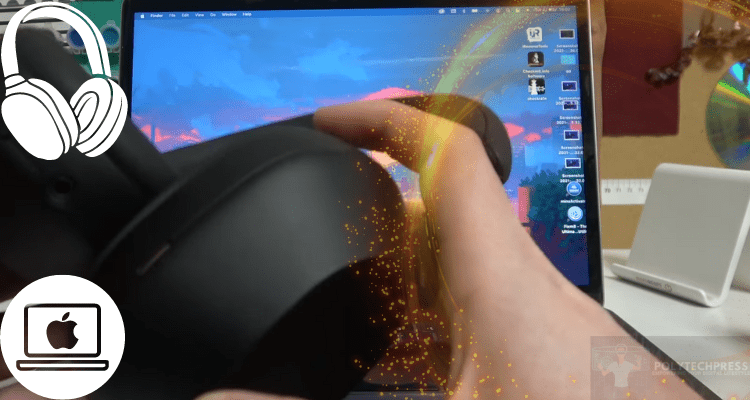
Sometimes problems may arise when connecting popular Japanese headphones to a Mac. But don’t worry, this can be easily solved if you use the advice from the PolyTechPress team. Here you will find tips from users who encountered a similar problem and solved it. Now you can use their experience.
Foster Will
I recently faced a bit of a challenge trying to connect my Sony XM4 headphones to my Mac, but thankfully, I found some quick fixes that worked wonders. Initially, my headphones wouldn’t appear in the Bluetooth list, which was frustrating. Resetting the Bluetooth module on my Mac and then resetting the XM4 headphones to their factory settings did the trick. I also encountered some audio quality issues, but improving the Bluetooth connection and tweaking the audio settings on my Mac made a significant difference. Overall, these troubleshooting steps were a game-changer for me.
Jenkins Violetta
I had a bit of a struggle connecting my Sony XM4 to my Mac, but after some troubleshooting, I managed to solve the issue. Resetting the Bluetooth module on my Mac and the headphones to factory settings made a huge difference. I also adjusted the audio settings for a better experience. It was a bit technical, but definitely worth the effort for the seamless connection.
Hayes Orly
Connecting my Sony XM4 to my Mac initially felt like a puzzle. The headphones wouldn’t show up in the Bluetooth list, which was quite baffling. However, after resetting the Bluetooth module on my Mac and returning the XM4 to factory settings, everything clicked into place. I did face some minor audio stability issues, but optimizing the Bluetooth connection and tweaking my Mac’s audio settings quickly ironed those out. It turned out to be a simple fix!
The Bottom Line
Following these steps, connecting your Sony XM4 to your Mac should now be effortless. This connection offers not just exceptional audio quality but also seamless integration between your devices. Dive deeper into the features of your Sony XM4 headphones to truly understand their capabilities. Now, you can enjoy your music, movies, and calls with unmatched clarity and ease.