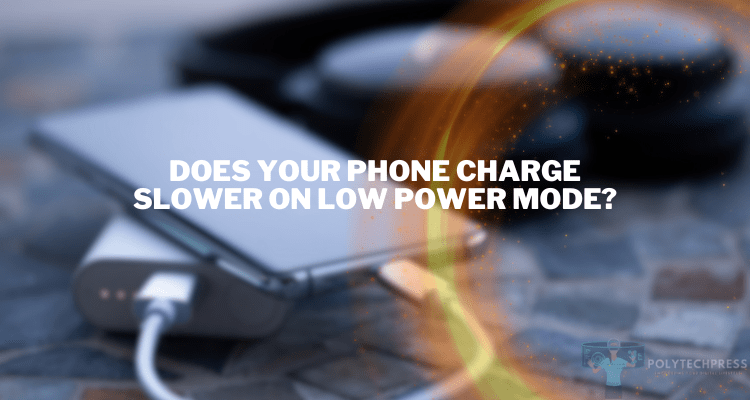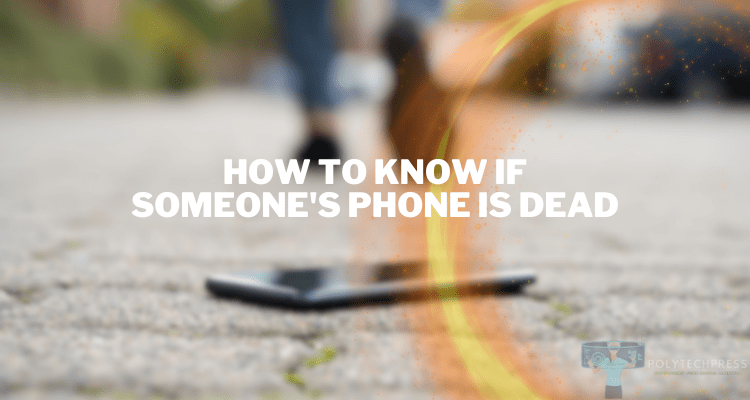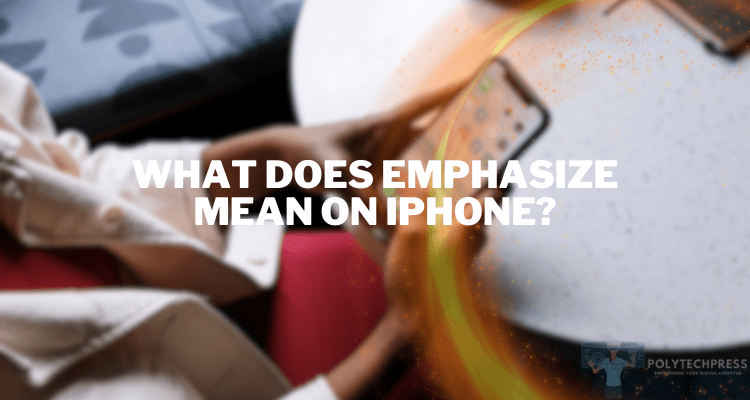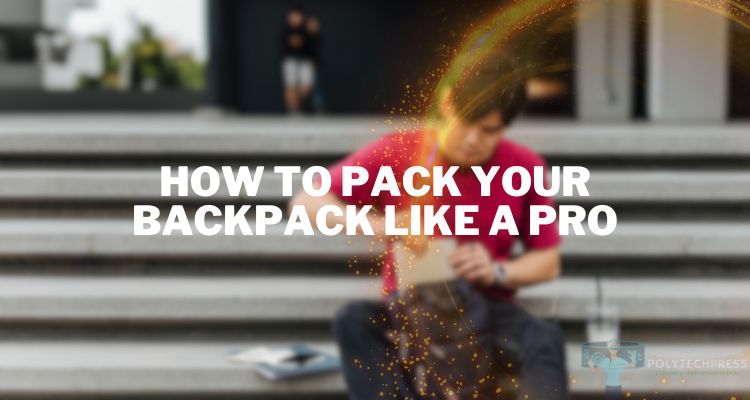Why is FaceTime So Loud?
FaceTime is Apple’s proprietary video and audio calling service, allowing users to connect via supported iOS devices. It has become a prevalent method of communication, especially for iPhone, iPad, and Mac users. The emergence of FaceTime has revolutionized personal and professional communication. Its high-quality video and audio output have made it a preferred choice for many users around the globe. However, a recurring issue that many users have reported is that FaceTime calls can be unusually loud. This article will explore the reasons behind this phenomenon and how to manage it.
Understanding the Technology
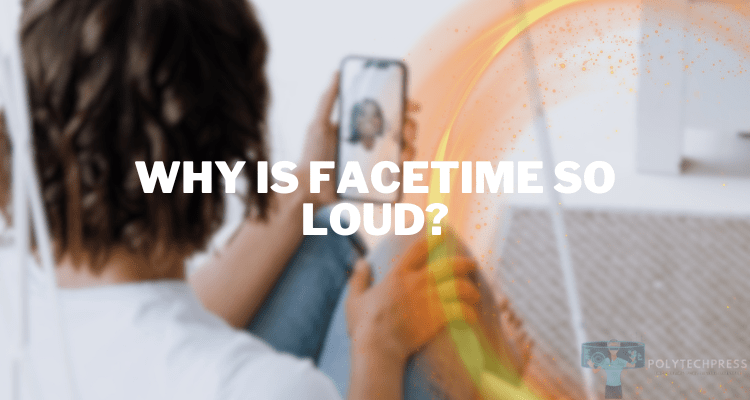
FaceTime uses the AAC-ELD (Advanced Audio Codec – Enhanced Low Delay) audio codec, designed to provide Full-HD voice quality. This codec reduces delay and enhances clarity but may contribute to increased loudness.
Audio transmission over the Internet involves complex encoding and decoding processes that might differ in perceived loudness depending on many factors, including the user’s internet connection.
FaceTime is often found to be louder compared to other video calling platforms. This is partly due to Apple’s emphasis on enhancing voice clarity and quality, even in challenging audio environments.
Why is FaceTime So Loud? – Reasons
If you are bothered by the loud volume during FaceTime communication, then you can easily fix this problem. Just follow the tips below to find out why your FaceTime is too loud.
The Loudness as a Feature for People with Hearing Problems
Apple is known for its attention to accessibility features, and one of those features includes ensuring FaceTime is loud enough for those who might have hearing issues. This means that the default volume levels for FaceTime are intentionally set higher than you might expect. The loudness could, therefore, be a feature designed to make the application more accessible to people with hearing problems.
The Enhanced Audio Feature to Ensure Clarity and Quality
Furthermore, FaceTime employs advanced audio compression algorithms designed to provide high-quality, clear audio during calls. One of the features of this technology includes background noise cancellation, which requires a certain level of volume to effectively isolate the speaker’s voice from any background noises. As such, FaceTime’s “loud” audio could be a byproduct of these enhanced audio features intended to ensure clarity and quality.
Difference in Audio Specifications of Various Apple Devices

Apple devices vary significantly in their hardware specifications, including their speakers. For example, an iPad Pro might have more potent speakers than an iPhone SE. This means that the audio output – including FaceTime audio – can also vary from one device to another. If you’re switching between devices, you might notice that FaceTime is louder on one compared to the other.
Impact of Device’s Age and Usage on the Audio Output
The age and usage patterns of a device can also impact its audio output. Over time, the speakers of a device can experience wear and tear, potentially causing changes in audio output. Therefore, if FaceTime appears louder on an older device, it could be due to the aging of the device’s audio components.
Accidental Increase of Call Volume
Sometimes, the loudness of FaceTime can be simply due to an accidental increase in the call volume. It’s easy to mistakenly hit the volume up button on your device, particularly if you’re in the middle of an engaging conversation.
Misconfiguration in Settings
iOS offers a range of settings for customizing audio output, including a volume limit and sound check features. If these settings are misconfigured, they might result in louder-than-expected FaceTime calls.
Loudness of the Environment of the Person on the Other End
FaceTime uses automatic gain control (AGC) to balance the audio between both ends of the call. If the person you’re talking to is in a noisy environment, FaceTime might increase the volume to ensure you can hear them clearly.
Usage of Speakerphone or Bluetooth Speakers
Using FaceTime with a speakerphone or a Bluetooth speaker can also affect the volume. These devices often have their own volume controls and might be set to a high level. As a result, FaceTime may seem louder when used with these external devices.
The Impact of Loud FaceTime Calls
Consistently loud FaceTime calls, or any other loud noise for that matter, pose a risk to your hearing health. According to the World Health Organization (WHO), exposure to loud sounds (over 85 decibels for eight hours or 100 decibels for 15 minutes) can cause noise-induced hearing loss. While one loud FaceTime call might not be harmful, repeated exposure could potentially lead to permanent hearing damage.
Another impact of loud FaceTime calls is the potential disturbance it might cause to others in your vicinity. In public spaces, such as libraries or coffee shops, a loud call can disrupt the quiet ambiance and infringe on the comfort of others. Even in private settings, like your home, loud FaceTime calls can disturb others living with you, particularly if they’re trying to concentrate on work or rest.
Lastly, loud FaceTime calls can cause user discomfort and inconvenience. Constantly loud calls may lead to headaches or increased tension, detracting from the pleasant experience FaceTime is designed to offer. Furthermore, needing to adjust the volume for each call can be inconvenient, particularly for frequent users of the service.
How to Manage FaceTime Volume
While talking on FaceTime, you may be bothered by the volume being too loud, but you can easily fix this problem. Follow our tips to bring the volume of your FaceTime to the required level.
Adjusting the Volume During a FaceTime Call
The simplest way to manage FaceTime volume is to adjust it during the call. You can use the volume buttons on the side of your device to increase or decrease the call volume. You can also use the on-screen volume slider, typically located on the top-right corner of the call screen, to control the volume level.
Changing the Audio Settings on Your Device
Another way to manage FaceTime volume is by changing the audio settings on your device. In the ‘Settings’ app, go to ‘Sounds & Haptics’ (on iPhone) or ‘Sounds’ (on iPad), where you can adjust the volume slider for your device. Additionally, you can also disable the ‘Change with Buttons’ option, which allows the device’s volume buttons to control the ringer and alerts volume, rather than the audio for media and apps, including FaceTime.
Recommendations for Using Earphones or Headphones
Using earphones or headphones during a FaceTime call allows for better control over the volume. Most of these devices come with built-in volume controls, providing an easy way to adjust call volume. Plus, using earphones or headphones can enhance audio privacy and limit the disturbance to others around you.
Using Third-Party Apps to Control Volume
There are also third-party apps available that can help manage your device’s volume. These apps often provide more granular control over the volume settings than the standard options on your device. For example, some apps allow you to set volume levels for individual apps or schedule volume changes based on the time of day. However, it’s important to ensure that any third-party app you download comes from a trusted source to avoid any security risks.
Additional Troubleshooting Tips

Follow our tips below to fix the FaceTime volume issue. This will allow you to solve the problem in a way that it will not bother you again.
Restarting FaceTime or Your Device
Sometimes, the simplest solution can be the most effective. If FaceTime continues to be unusually loud, consider closing and reopening the app, or restarting your device. This action can often resolve minor software glitches that may be affecting the volume of your calls.
Updating to the Latest Version of iOS
Keeping your device updated is essential for its optimal performance. Each new version of iOS brings bug fixes and improvements that can resolve a variety of issues, including those related to volume. To check for updates, go to ‘Settings’ > ‘General’ > ‘Software Update’. If an update is available, tap ‘Download and Install’.
Contacting Apple Support or Visiting an Apple Store for Persistent Issues
If none of the above solutions work, and FaceTime continues to be unusually loud, it may be time to contact Apple Support. You can do this online, over the phone, or by visiting an Apple Store in person. The issue could potentially be hardware-related, in which case you may need a repair or replacement. Remember, it’s always best to seek professional help if you’re unsure or if the problem persists.
Conclusion
We have explored the various technological and user-related factors that might cause FaceTime to be louder than expected. Understanding and managing the loudness can lead to a more comfortable and enjoyable user experience.
FaceTime’s loudness is a multifaceted issue that ties into broader themes of accessibility, technology advancement, and user preference. By understanding and adapting to these factors, users can ensure that their FaceTime experience is both high-quality and comfortable.