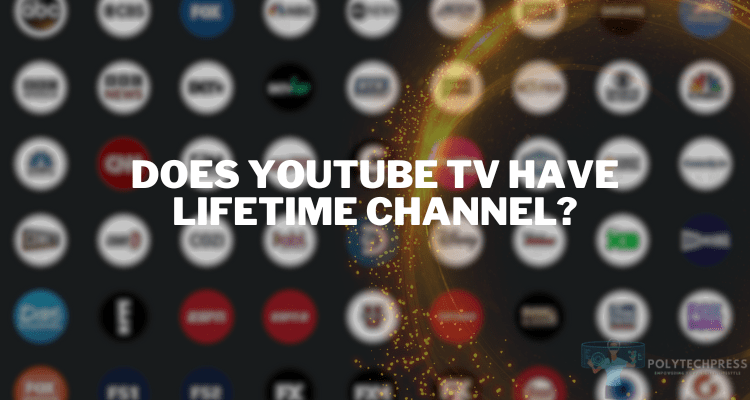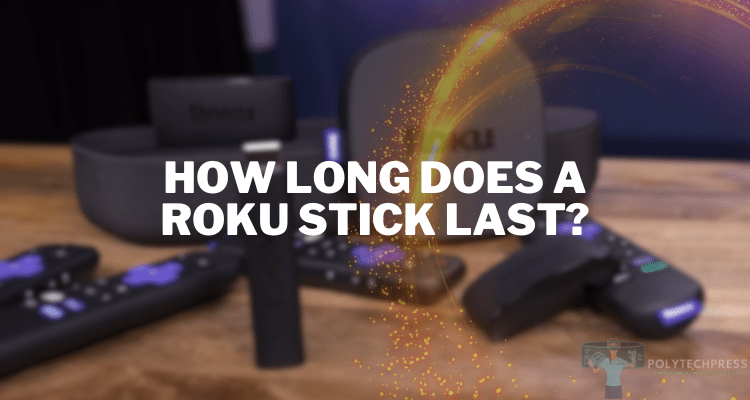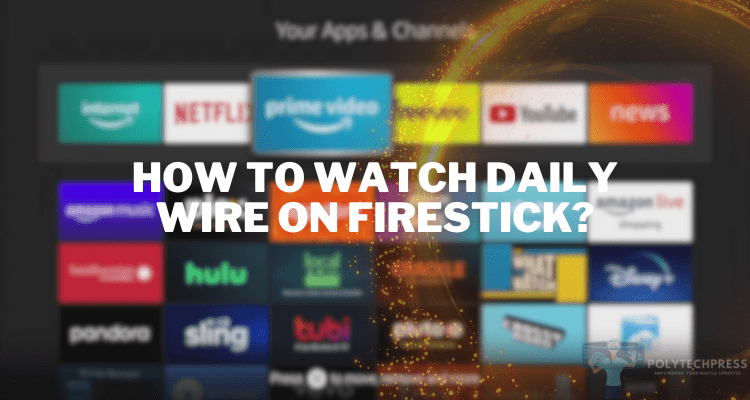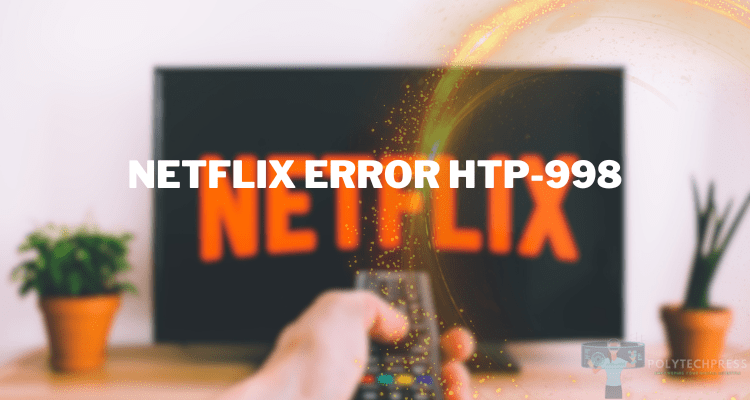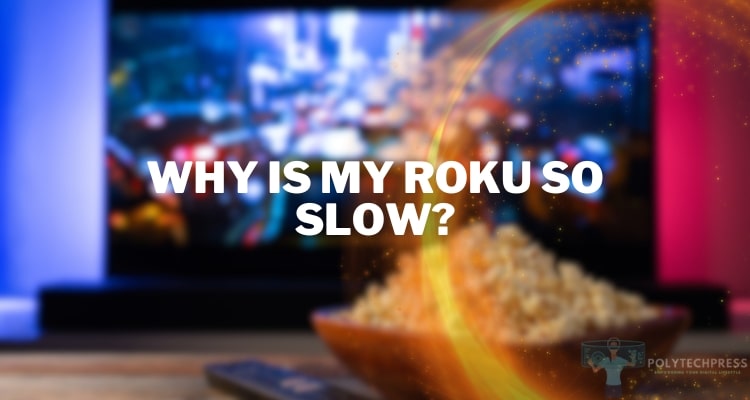Why Is My Firestick Remote Blinking Orange?
Amazon’s Firestick has revolutionized how we consume media, transforming standard televisions into smart TVs packed with unlimited entertainment. However, like all tech gadgets, it may pose challenges, one of which is the Firestick remote blinking orange. This article seeks to unravel the mystery behind this phenomenon and provide practical solutions to address it.
Amazon Firestick Remote Indicators
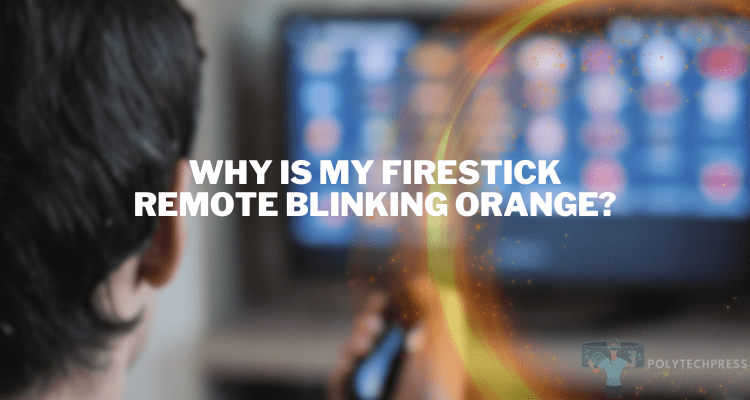
The Firestick remote is equipped with light signals that relay specific information about its status. While a steady white light signifies normal operation, a blinking orange light indicates an issue that needs attention. The orange light typically suggests connection problems or battery-related issues, warranting immediate troubleshooting.
Why Is My Firestick Remote Blinking Orange? – Common Reasons
There can be several reasons why the Fire Stick remote control flashes orange. Therefore, we have collected all possible options for you in one article so that you can solve the problem faster.
- Low battery. If the batteries in your remote are running low, the orange light might start blinking as a warning signal.
- Interference with other devices. Electronic devices in close proximity to your Firestick or its remote can cause signal interference, leading to the blinking orange light.
- Connection or pairing issues with the Firestick. If the remote is not properly paired with the Firestick, or if the connection has been lost, the remote might flash an orange light.
- Malfunctioning or broken remote. In some cases, a defect or damage in the remote can also cause the orange light to blink.
Detailed Steps to Troubleshoot the Blinking Orange Light Issue
If you noticed that your Firestick remote is blinking orange, then after finding out the reason, you can choose the appropriate option to solve the problem.
Minimizing interference by ensuring clear line-of-sight and proper distance
Your remote communicates with the Firestick via Bluetooth, which can be disrupted by other electronic devices. Minimize this interference by moving away from other electronics and ensuring there’s a clear line of sight between your remote and Firestick. The recommended distance between your Firestick and the remote should be within 30 feet with no substantial obstructions.
Re-pairing the remote with the Firestick device
If the above steps don’t resolve the issue, try re-pairing your remote. Here’s how:
- Unplug and plug your Firestick device back into your TV.
- Wait for the home screen to appear.
- Press and hold the ‘Home’ button on your remote for 10 seconds.
- The remote should now enter discovery mode, and the Firestick device should automatically pair with it.
Checking and replacing the batteries
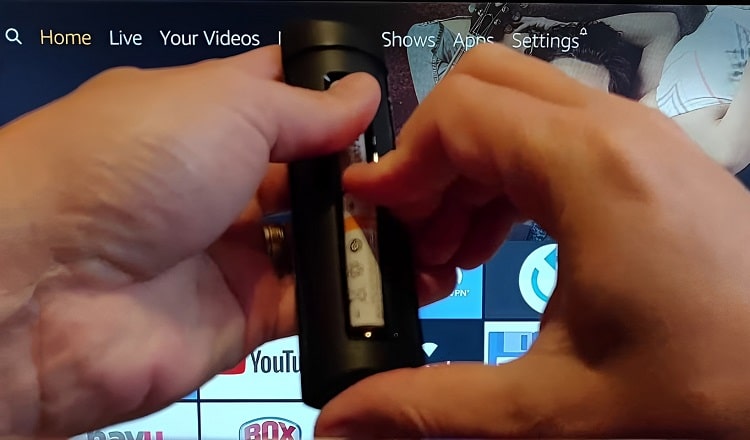
The first step in troubleshooting a blinking orange light on your Firestick remote is checking the batteries. Remove the old batteries and replace them with a fresh set, making sure to correctly align the positive and negative ends. If the remote continues to blink orange after this, you can rule out low battery as the cause.
Resetting the Firestick and the remote control
If re-pairing doesn’t work, a factory reset may be necessary. Keep in mind that this should be your last resort, as this will erase all your settings and downloaded apps.
To factory reset your Firestick:
- Navigate to Settings > My Fire TV > Reset to Factory Defaults.
- Confirm the reset.
- After the reset, pair your remote again with the Firestick.
Steps to determine if the remote is broken and needs to be replaced
If none of these steps resolve the blinking orange light, it might indicate a broken remote. To confirm, try using a different Firestick remote with your device. If the new remote works, you’ll likely need to replace your old one.
When to Contact Amazon Support
If you’ve tried all the DIY fixes and the problem persists, it’s time to contact Amazon’s customer support. Detailed information about your issue, such as the model of your Firestick, when the issue started, and the troubleshooting steps you’ve already taken, will expedite the resolution process.
Alternative Controls for Your Amazon Firestick
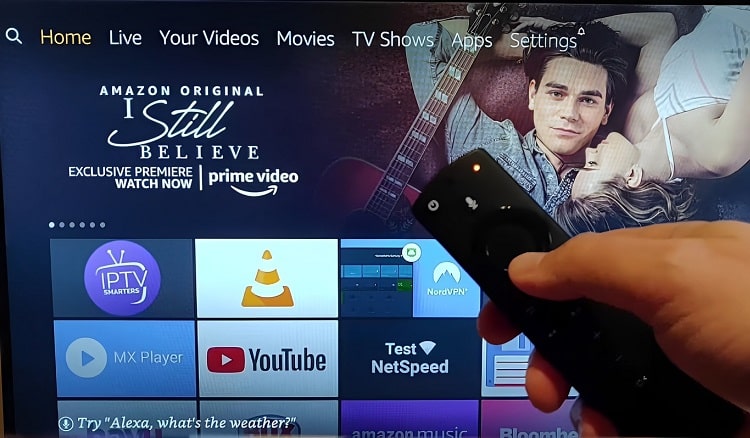
In case your Firestick remote is indeed broken or lost, there are alternative ways to control your device. You’re not left helpless even when the traditional method fails. Let’s explore these alternatives.
Using the Amazon Firestick mobile app as a substitute for the remote
Amazon has a dedicated app for Fire TV, available for both iOS and Android devices. This app can function as a complete replacement for your Firestick remote. Here’s how to use it:
- Download the app from your mobile device’s app store.
- Open the app and sign in with your Amazon account. Ensure that this is the same Amazon account linked to your Firestick.
- The app will automatically search for your Firestick device. Ensure both your mobile device and Firestick are connected to the same Wi-Fi network.
- Once found, select your device from the list.
- A code will appear on your TV screen. Input this code into the app to pair it with your Firestick.
Utilizing other compatible remotes or devices
In addition to the dedicated app, certain universal remotes or even some TV remotes can control your Firestick. You will need to refer to the specific remote’s user manual for instructions on how to pair it with Firestick.
Also, if you have an Echo device, you can pair it with your Firestick and use voice commands to control your TV. To do this, you’ll need to link your Fire TV within the Alexa app, then you can use commands like “Alexa, play The Crown on Fire TV” or “Alexa, pause” for hands-free control.
Remember, while these alternatives might not replace all functionalities of the original remote, they will allow you to continue using your Firestick until you’re able to replace the broken or lost remote.
Conclusion
While the blinking orange light on your Firestick remote might seem alarming at first, understanding its causes and solutions makes it manageable. Regular maintenance and appropriate handling of your device can prevent many such issues, enhancing your Firestick experience. Remember, when in doubt, it’s best to seek professional assistance from Amazon support. Enjoy a seamless streaming journey by keeping your Firestick and its remote in optimal working condition!